A Complete Guide to Smart Board Features for Small Businesses

Ever feel like meetings take too long and nothing gets done? You are not the only one. Many teams have these problems:
Too many meetings and not enough time or help
Pressure to get better results every time
Always needing to connect tools and make tasks easier
A smart board can help you work better. This interactive whiteboard lets you write, draw, and move things on a screen. You can control your projects and ideas right away. With business smart boards, you work together more, keep everyone interested, finish tasks faster, print less, and spend money on new ideas that last.
Key Takeaways
Smart boards make meetings better by letting people interact. You can use them to get your team involved and share ideas fast.
Pick the best screen size and resolution for your room. A clear screen helps everyone see and join in.
Wireless connections let you share from many devices easily. This keeps meetings neat and saves time when setting up.
App integration is important. Make sure your smart board works with Microsoft 365 and Google Workspace. This helps your work go smoother.
Train your team to use smart boards. When people know how to use them, they work together better and get more done.
Business Smart Boards: Key Features

Screen Size and Resolution
Screen size and resolution are very important. You want everyone to see the screen well. This is true for small rooms and big rooms. Most smart boards are between 50 and 86 inches. The most popular ones have clear 4K UHD screens. This means pictures and words look sharp.
Here’s a quick look at common screen sizes and resolutions:
Screen Size | Resolution |
|---|---|
50" | 4K UHD |
55" | 4K UHD |
65" | 4K UHD |
4K UHD | |
85" | 4K UHD |
86" | 4K UHD |
There are many choices for interactive whiteboards. If you want to see the options, look at this chart:
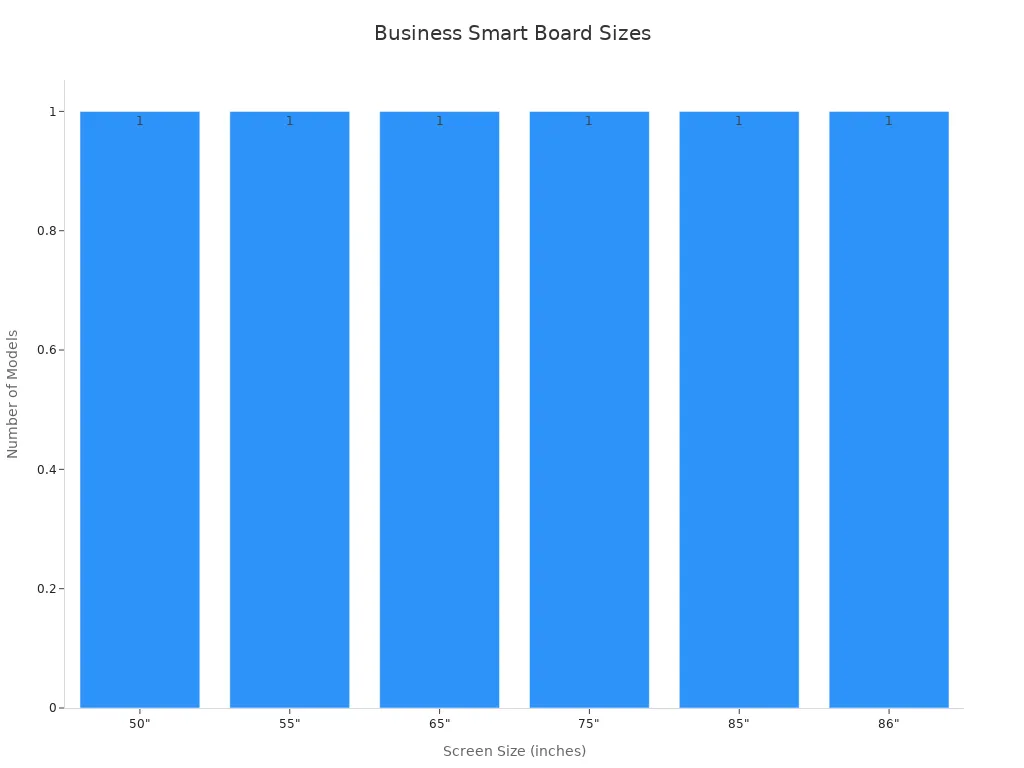
Picking the right size helps your team pay attention. It also makes presentations more fun. A digital whiteboard with high resolution shows clear images and notes.
Multi-Touch and Stylus Support
Multi-touch makes smart boards much better. You can use your fingers or a stylus. You can write, draw, and move things on the screen. Many people can use the board at once. This helps with group work and brainstorming.
Stylus support helps you do more in meetings. You can show ideas and do hands-on activities. Studies say using a stylus helps people remember more. You get better focus and understanding.
Interactive whiteboards with multi-touch let you work together. You can mark up documents and make plans. You do not have to wait for others to finish. The best smart boards have multi-touch and stylus support.
Wireless Connectivity
Wireless connectivity makes smart boards stronger. You can connect laptops, tablets, and phones. You do not need messy wires. Most smart boards use Wi-Fi 6 for fast connections. You also get AirPlay, Miracast, and Google Cast. These let you share from different devices.
Wireless features help teams work together. Here’s how:
You get one place to brainstorm and share ideas. This works for people in the room or online.
Interactive whiteboards work with Zoom, Microsoft Teams, and Slack. You can run meetings and chat easily.
A digital whiteboard with wireless features keeps work smooth. You do not waste time setting up. Everyone can join quickly.
Audio and Video Conferencing
Audio and video conferencing turn smart boards into meeting centers. You can make video calls and talk with remote teammates. The best smart boards have cameras, microphones, and speakers. Some even remove noise and make voices clearer.
Here’s a table showing what top models offer:
Smart Board Model | Audio/Video Features | Best For |
|---|---|---|
Cisco Board Pro G2 | Integrated 4K ultra-wide camera, 12-microphone array, Webex integration, noise removal, speech enhancement | Advanced video conferencing and hybrid meetings |
Neat Board 50 | 50-inch 4K multi-touch display, wide-angle camera, 5-microphone array, dual-speaker system | Flexible workspaces requiring mobility |
Sharp AQUOS BOARD | Not specifically focused on video conferencing but offers good display and sharing features | Shared workspaces, co-working hubs |
SMART Board 7000R Series | Real-time collaboration across devices, supports various meeting tools | Education and team workshops |
Smart boards make remote meetings easy. You get a place to work together and save things to the cloud. You can use remote tools too. This helps meetings go faster and keeps everyone connected.
Feature | Benefit |
|---|---|
Teams can brainstorm, present data, and work together seamlessly, whether in person or remotely. | |
Interactive features | Participants can engage by tapping, writing, and annotating in real time, enhancing retention and participation. |
Cloud saving | Content can be saved directly to the cloud, reducing follow-up time and increasing productivity. |
Integration with remote tools | Supports platforms like Zoom and Microsoft Teams, making remote collaboration feel more connected. |
Future-proofing | Adapts to new collaboration styles and hybrid working models, ensuring long-term usability. |
App Integration
App integration is very important for smart boards. You want your board to work with your favorite tools. The best smart boards connect with Microsoft 365 and Google Workspace. You can open files and run meetings from your board.
Here are some common integrations:
Microsoft Suite: Teams Rooms, OneDrive, SharePoint, and Microsoft Whiteboard.
Google Suite: Google Meet, Docs, Sheets, and Slides.
Third-party applications: Project management tools and industry-specific software.
App integration saves time and keeps work neat. You do not need to switch devices or copy files. Everything is on your board.
Tip: When you pick a smart board, choose one that works with your team’s apps. This makes teamwork easier and helps you get more value.
Smart Board for Office Use: Benefits
Meetings and Presentations
You want your meetings to be special. A smart board helps you give interactive presentations. You can write, draw, and move things on the screen. Teams watch ideas appear right away. You can share slides, mark them, and save notes fast. This makes meetings quicker and more fun. Here’s what you get:
Benefit Type | Description |
|---|---|
Smart boards let you give better presentations. This helps with client meetings and planning. | |
Improved Collaboration | Smart boards help teams work together better. |
Increased Employee Satisfaction | Using new technology shows you care about employees. This helps keep and attract good workers. |
You can use remote tools to connect everyone. People can see and hear each other, even from home. Teams finish more work in less time.
Team Collaboration
A smart board is a strong tool for teamwork. Teams can brainstorm, plan, and solve problems together. You can use digital brainstorming to get ideas from everyone. Here’s how teams benefit:
Hold workshops to solve problems and make plans
Use visual maps for schedules and jobs
Share updates and notes right away
Change roles and jobs quickly
You help everyone stay on track. Teams feel closer, even if some work from home. Working together from far away is easy.
Training and Onboarding
You want new workers to feel ready and welcome. A smart board makes training simple. You can show videos, write notes, and answer questions right away. Teams can join training from anywhere. This helps when people work in different places. Here’s what you get:
Functionality | Benefit |
|---|---|
Makes presentations easier and more flexible | |
Digital Whiteboard | Lets teams work together and save notes fast |
Conferencing Device | Helps teams work together from anywhere without extra tools |
You save time and make training more fun. Teams remember more and feel sure of themselves.
Project Planning
Teams need clear plans to do well. A smart board helps you plan projects and see progress. You can see tasks, deadlines, and updates in one place. Teams can work together, even if some are remote. Here’s how it helps:
Benefit | Description |
|---|---|
Smart boards show work progress so everyone can see it. | |
Streamlined Workflows | They help teams track work and spot problems early. |
Smart boards help teams work together from anywhere using the cloud. |
You help everyone focus and keep projects on time. Teams feel ready to share ideas and fix problems together.
Best Smart Board for Meetings: Comparison
Entry-Level vs. Advanced Models
Choosing the best smart board for meetings starts with knowing what you need. Entry-level models work well for small teams and simple tasks. Advanced models give you more power for bigger groups and complex projects. Here’s a quick look at how they compare:
Feature | Entry-Level Models | Advanced Models |
|---|---|---|
Functionality | Basic interactive features | Advanced interactive features |
Connectivity | HDMI, USB | HDMI, USB-C, DisplayPort, wireless |
Operating Systems | Android, Windows, or dual-OS | |
Use Cases | Small rooms, simple meetings | Large offices, hybrid work, training |
Remote Control | Basic remote functions | App-based controls, pointers |
You get HDMI, USB-C, and DisplayPort inputs on advanced models. Built-in Wi-Fi and Bluetooth make it easy to share screens. Wireless options like AirPlay and Miracast help you connect fast. If you want the best small office smart board, entry-level models may be enough. For the best large office smart board, advanced features make a big difference, especially for remote meetings.
Top Brands Overview
You have many choices when picking the best smart board for meetings. Some brands stand out for their features and reliability:
NearHub Board S55/S65/S75/S86: Great for all situations.
Microsoft Surface Hub 2S: Perfect for enterprise and remote meetings.
Vibe Smart Whiteboard Pro 75": Creative teams love this one.
Samsung Flip 2: Good for training and presentations.
Promethean ActivPanel: Easy to use and bright display.
Google Jamboard: Works well with Google Workspace.
BenQ Board Pro RP04: Health-focused with germ-resistant screens.
Cisco Board Pro G2: Strong video conferencing features.
Neat Board 50: Compact with a 4K multi-touch display.
If you want the best small office smart board, look at Vibe or Samsung. For the best large office smart board, Microsoft Surface Hub or Cisco Board Pro G2 are strong picks.
Price and Value
Smart boards come in many price ranges. Basic models start at about $1,500. Mid-range options cost between $2,000 and $6,000. Premium models can go over $8,999. Screen size matters too. A 55-inch board starts around $2,000. A 65-inch board usually costs $3,000 to $5,000. Bigger boards, like 75-inch or 86-inch, range from $4,000 to $9,000 or more.
When you look at value, think about what you get:
Feature/Benefit | Description |
|---|---|
Lets your team work together in real time. | |
Productivity Gains | Saves time and makes meetings smoother. |
Cost Efficiency | Cuts down on other equipment and printing costs. |
Long-term Benefits | Pays for itself in 1-2 years with better teamwork and lower costs. |
Tip: Pick the best smart board for meetings that fits your needs and budget. You do not always need the most expensive model. Focus on features that help your team work better, both in the office and during remote meetings.
Modernize Your Office with a Smart Board

Assessing Needs
Ready to modernize your office with a smart board? Start by looking at what your business needs. Ask yourself why you want a smart board. Do you need it for meetings, training, or team projects? Make a list of your goals. Next, think about the right setup for your space. Here’s a simple way to assess your needs:
Decide how you will use the smart board in your daily work.
Check the size of your meeting rooms.
Pick the right touch and pen technology for your team.
Make sure the board connects with your current tools.
Choose software that fits your workflow.
Think about moving the board between rooms.
Look at how easy it is to keep the board working well.
Plan your budget and look at the return on investment.
Find smart features that make your setup even better.
Office Size and Layout
The right setup depends on your office size and layout. You want everyone to see and use the smart board easily. Use this table to match your room to the best board size:
Room Size | Recommended Smart Board Size |
|---|---|
Small Meeting Room | 55-inch |
Medium Meeting Room | 65-inch |
Large Conference Room | 75-inch or 86-inch |
For your setup, try wall mounting to save space. Mobile stands give you flexibility. Height-adjustable options help everyone reach the board. Always check how many people use the room and pick the right size for your setup.
Integration with Existing Tools
A smooth setup means your smart board works with your favorite apps. Make sure it connects with Google Drive, OneDrive, Dropbox, and Microsoft 365. You can also link it to project tools like Trello or Asana. If your team uses Miro, check for support. Always test the setup with your network and security systems. This way, your smart board becomes part of your daily workflow, not just a fancy screen.
Installation and Maintenance
You want your setup to last. Follow these steps to set up your smart board for success:
Pick the best spot in your office.
Install the board on a wall or stand.
Connect it to power and your network.
Test the setup with your devices.
Train your team on daily use.
Clean the screen and check cables often.
Update software to keep things running smoothly.
Call support if you see any problems.
Tip: A good setup plan saves time and keeps your smart board working for years.
Tips for Business Smart Boards
Daily Use Best Practices
You want your smart board to help your team every day. Start by getting ready before meetings. Set up your apps, save important files in the cloud, and load key documents. This makes meetings run smoother. Use your smart board for morning stand-ups, brainstorming, and tracking progress. When you make smart boards a daily collaboration tool, your team works better together.
Here’s a table with top tips for daily use:
Best Practice | Description |
|---|---|
Train your team for confident use | Give training documents, workshops, and templates so everyone feels comfortable using the smart board. |
Prepare content ahead of meetings | Set up apps, use cloud storage, and preload documents to save time. |
Make smart boards a daily collaboration tool | Use the board for team tasks like stand-ups and brainstorming to boost teamwork. |
Tip: Keep your smart board clean and update software often. This helps avoid problems and keeps everything running smoothly.
Team Training
You want your team to feel confident with new technology. Start with simple changes. Show your team how the smart board works. Use on-the-job training so everyone can practice in real time. Offer online courses and video tutorials for flexible learning. Peer mentoring helps too. When you invest in ongoing support, your team learns faster and feels more comfortable.
Give clear reasons why the smart board helps your business.
Encourage your team to ask questions and share tips.
A culture of learning keeps your team ready for new tools. You help everyone stay up to date and work better together.
Troubleshooting
Sometimes things go wrong. You can fix most problems quickly. If the screen does not respond, check the cables and restart the board. If you cannot connect to Wi-Fi, make sure your network is working. Update your software to fix bugs. If you see strange marks or the stylus does not work, clean the screen and check for updates.
Note: Keep a simple troubleshooting guide near your smart board. This saves time and helps your team solve problems fast.
When you pick a smart board for your small business, keep these things in mind:
Make sure it works with your current software.
Look for tools that help your team work together.
Think about what extras you might need.
Smart boards help you save money, work faster, and get your team more involved. Over time, you will see better teamwork and more new ideas.
FAQ
What is a smart board and how does it work?
A smart board is a big touch screen. You can write, draw, and move things on it. You use your fingers or a stylus. It connects to your computer and lets you share ideas with your team.
Can I use my favorite apps on a smart board?
Yes! Most smart boards work with apps like Microsoft Teams, Google Meet, and Zoom. You can open files, run meetings, and save notes right from the board.
How do I keep my smart board clean and working well?
Wipe the screen with a soft cloth. Check cables and update software often. If you see problems, restart the board.
Tip: Keep a cleaning kit nearby for quick fixes.
Is a smart board hard to set up in my office?
You can set up a smart board in a few steps. Pick a spot, plug it in, and connect it to Wi-Fi. Most brands offer easy guides.
Step | What to Do |
|---|---|
Choose spot | Find a good wall |
Plug in | Connect power |
Connect Wi-Fi | Join your network |
Can my team use the smart board for remote meetings?
Absolutely! You can run video calls, share screens, and save notes. Your team can join from anywhere. Smart boards make remote meetings easy and fun.
See Also
Latest Innovations in Smart Board Tech for Companies
Choosing the Perfect Smart Board for Your Business in 2025
Maximizing Smart Board Use in Today’s Classrooms
Understanding Smart Board Interactive Whiteboards and Their Functionality
Enhancing Meeting Collaboration with BOE Smart Office Screens