How to Fix Computer Screen Shadow Problems at Home Easily

If you're experiencing a computer screen shadow problem, you can fix it at home with some simple steps. Start by adjusting your monitor settings to address the computer screen shadow problem. Make sure to update your graphics card drivers, as outdated drivers can contribute to the computer screen shadow problem. Also, thoroughly clean your screen and the surrounding area, since dust and obstructions may worsen the computer screen shadow problem. These quick fixes help most people resolve the issue. Check out the table below for easy ways to improve your display and tackle the computer screen shadow problem:
Troubleshooting Method | Description |
|---|---|
Adjusting Monitor Settings | Change brightness, contrast, and gamma to help fix the computer screen shadow problem. |
Updating Graphics Card Drivers | Make sure drivers are up to date to prevent the computer screen shadow problem caused by old software. |
Cleaning the Screen and Surrounding Area | Remove dust and objects that may cause or worsen the computer screen shadow problem. |
Key Takeaways
Change your monitor settings like brightness and contrast. This can help fix screen shadows.
Make sure your graphics drivers are always updated. This stops display problems and helps your computer work better.
Clean your screen often and look at the cables. This gets rid of dust and makes sure everything is connected well.
What Causes Computer Screen Shadow Problem

Screen Shadows Explained
Sometimes, you might see odd shadows on your computer screen. These shadows can appear on icons, words, pictures, or even the boot logo. You may notice a shadow on laptop screen that looks like a blurry spot or a faint outline. This is called a computer screen shadow problem. It can make your screen look messy and hard to read.
Screen shadows are not the same as other display problems. For example, image retention goes away if you let your screen rest. Ghosting means a faded image stays for a short time. Burn-in does not go away and needs to be fixed. Here’s a table to help you see the differences:
Type | Duration | Intervention Needed |
|---|---|---|
Image Retention | Temporary | No |
Burn-In | Permanent | Yes |
If you see a shadow on laptop screen, wait to see if it goes away. If it does not, you might have a computer screen shadow problem.
Common Causes
There are many reasons for a computer screen shadow problem. Here are some of the most common ones:
Wrong monitor settings, like brightness, contrast, or gamma
Old graphics drivers that cause errors and strange shadows
Driver versions that do not work well together
Dust or objects blocking the screen
Problems with display cables, like loose or broken wires
Display drivers that do not work right
Hardware problems, like broken displays or backlights
Software problems, especially from other tools
If you see a shadow on laptop screen, check your cables and clean your screen first. Sometimes, this can fix the computer screen shadow problem. If it does not help, try updating your drivers or changing your monitor settings.
Tip: Old drivers often cause computer screen shadow problem. Keeping your system updated can stop these problems.
Troubleshooting Computer Screen Shadow Problem

Quick Fixes
You can try some easy steps to fix shadows. Here is a simple list to help you:
Look for damage on your screen. Check for dents or bends. Damage can cause dark or uneven shadows.
Use your computer’s troubleshooters. These tools can find and fix problems. They help remove shadow on laptop screen or desktop monitors.
Change your display settings. Wrong settings can make a black shadow or other shadow effects. Adjust brightness, contrast, and gamma to see if the shadow goes away.
Tip: If you see a dark shadow, run troubleshooters first. They often fix problems fast.
Check Cables and Connections
Loose or broken cables can cause dark or uneven shadows. Follow these steps to check your cables:
Make sure all cables are plugged in tight. Wiggle each end to check if it fits well.
Try a new cable. Bad cables or cables near power cords can cause interference and dark shadows.
Look at the ports on your computer and monitor. Dust or dirt can block the connection. Clean the ports gently if needed.
Keep data cables away from power cables to stop interference.
Use good cables that block magnetic interference to remove shadow on laptop screen and get better picture quality.
Update Drivers and System
Old graphics drivers can cause display problems like dark shadows. Updating drivers helps your graphics card work better and can remove shadow on laptop screen. Here is how to update your system:
Update your graphics drivers. Go to device manager and check for updates. New drivers fix bugs and make things work better.
Start your computer in Safe Mode. Restart and press F8 until you see boot options.
In Safe Mode, right-click your desktop and pick Display settings. Change the resolution to the recommended value, usually 1280 x 1024.
Note: Keeping drivers and your system updated helps stop dark shadow problems and other display issues.
Adjust Display Settings
Wrong display settings can cause dark shadows or make text blurry. You can change your settings to fix shadow on laptop screen and desktop monitors:
Go to Control Panel and click System.
Under Advanced, find Performance and click Settings.
Turn off “Show shadows under windows” to remove shadow on laptop screen.
Pick “Adjust for best performance” to lower visual effects.
Use a custom option for a balance between looks and speed. Turning off font smoothing can sometimes make shadow-like effects.
Change monitor brightness to match your room’s light. This helps your eyes and may fix dark shadow problems.
Use calibration tools to set brightness and contrast for the best results.
Clean the Screen
Dust and smudges can change how light hits your screen. This can make shadows look worse. Cleaning your screen can help remove shadow on laptop screen and desktop monitors. Here is a table with safe ways to clean:
Cleaning Method | Description |
|---|---|
Use Water, Preferably Distilled | Use distilled water to avoid minerals that might scratch the screen. |
Never Spray Directly on the Screen | Dampen a microfiber towel instead of spraying directly to prevent moisture damage. |
DIY Screen Cleaning Mix | Mix dish soap with distilled water for tough spots; spray on a towel, not on the screen. |
Disinfecting Your Screen | Follow maker instructions for safe disinfecting methods. |
Always spray the towel, not the screen.
Do not use regular cleaning supplies; they can hurt your screen.
Use a microfiber cloth to stop scratches and lint.
Note: Dust and smudges can make dark shadows look worse. Clean your screen often to keep your display clear.
Run Pixel Refresher
A pixel refresher tool can help fix shadow on laptop screen and desktop monitors. This tool refreshes pixels, which can lower image persistence and screen burn-in. Here is what it does:
Refreshes pixels to even out wear.
Makes shadows or faint images less visible.
Helps with dark shadow problems from stuck or tired pixels.
If your monitor or laptop has a pixel refresher, run it from the settings menu. This can help remove shadow on laptop screen and fix uneven shadow effects.
Fix Shadow on Laptop Screen
Laptop screens can have special problems compared to desktop monitors. Here is a table with steps to fix shadow on laptop screen:
Step | Description |
|---|---|
1 | Check hardware connections for laptops, as they may be different from desktops. |
2 | Reload the display driver, which is common for laptops with built-in graphics. |
3 | Look for hardware problems unique to laptops, like screen flex or inside part failures. |
Shadows on a laptop screen often come from hardware problems or damage.
Dropping your laptop can press on the backlight and cause a dark shadow.
If you see a black shadow on laptop screen after a drop or bump, you may need expert help.
When to Get Help
Sometimes, you cannot fix shadow on laptop screen or desktop monitors at home. Here are signs you need a professional:
The shadow comes from damage, like a drop or too much pressure.
Hardware problems, such as backlight circuit issues, need an expert.
Software problems that do not go away after running troubleshooters.
Here is a chart showing average repair costs for different screen problems:
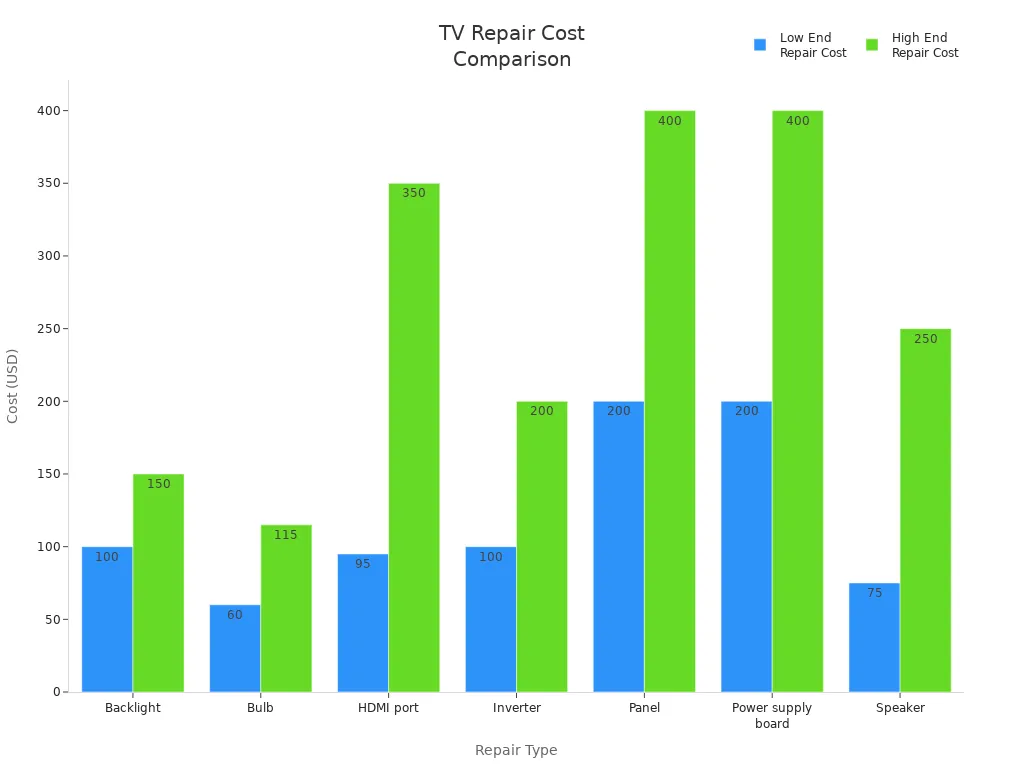
Tip: Most dark shadow problems can be fixed at home. If you see an uneven shadow or the problem stays, call a professional.
You can fix most computer screen shadow problems at home. Try these steps:
Update your drivers.
Clean your screen and check cables.
If shadows stay, ask for help from online communities or a technician. Keep your workspace comfortable and take breaks. You’ve got this!
FAQ
Why does my computer screen show a shadow after I move a window?
Your screen might have image persistence. Try turning off your monitor for a few minutes. Shadows should fade away.
Can cleaning my screen really fix shadow problems?
Yes! Dust and smudges can make shadows look worse. Use a microfiber cloth. Clean your screen gently for better results.
What should I do if updating drivers does not help?
Try adjusting your display settings. If shadows stay, test another monitor or cable. You might need help from a technician.
See Also
Effective Ways To Shield Your Eyes From Screens
Understanding White Spots On LCD Screens And Solutions
Exploring Eye Protection Screens For Healthier Vision