How to Tell If Your LCD Has Bruising and What to Do

Have you ever noticed odd spots or strange colors on your LCD screen? These marks can signal a problem that needs your attention. If you act fast, you can often stop the issue from getting worse. You can learn how to identify LCD bruising so you know what steps to take next. Quick action helps you keep your device working well and looking clear.
Key Takeaways
Check for colored spots or dark marks on your screen that stay after you clean it to find LCD bruising.
Do not press hard on your screen and keep your device away from heat and water to stop damage.
You can try a gentle rub or low heat for small bruises, but stop and get help if it gets worse.
Call a repair expert if bruises get bigger, make touch not work, or show up after drops to keep your device safe and protect your warranty.
Use screen protectors and be careful with your device to lower the chance of bruising and keep your screen clear.
Identify LCD Bruising
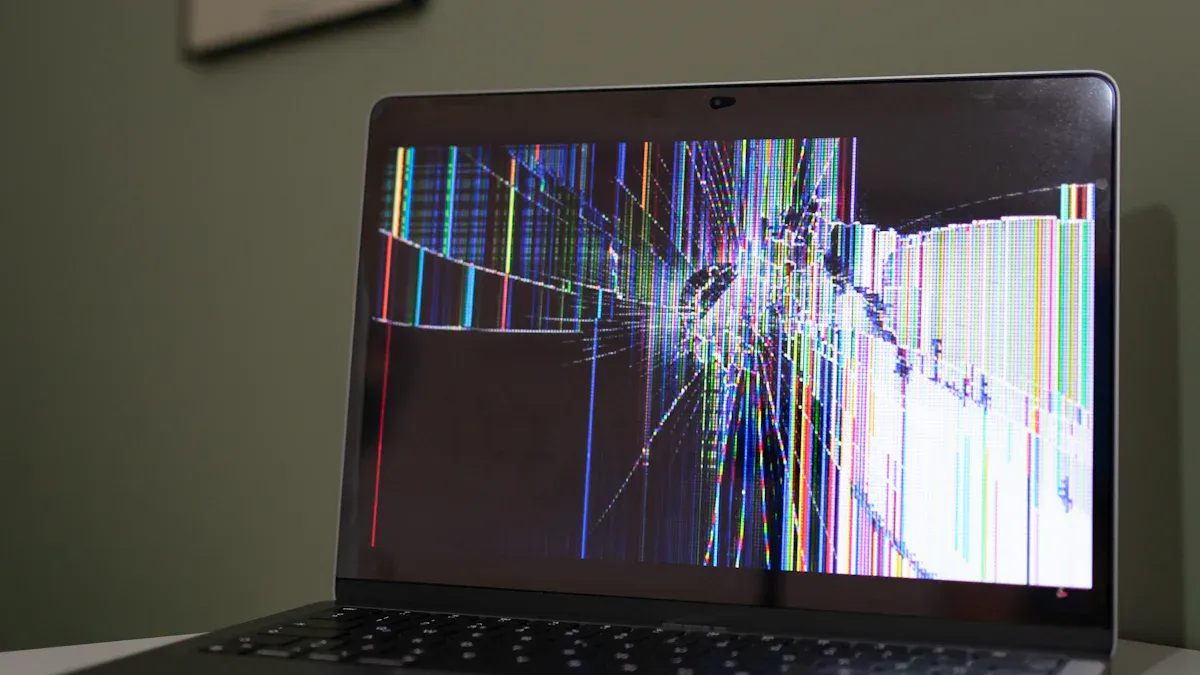
Visual Signs
You can spot LCD bruising by looking for certain signs on your screen. Colored spots often show up as red, blue, green, or white marks. These spots may look like small dots or larger patches. Dark splotches can appear as cloud-shaped or horizontal smudges. You will notice these more on light backgrounds. These marks do not go away when you clean the screen surface. They come from inside the panel, not from dirt or fingerprints.
Light bleeding is another symptom. You might see uneven bright patches, especially at the edges or corners of your screen. This is called backlight bleed. Sometimes, you will notice clouding, which looks like bright patches spread across the screen. These problems stand out when you view dark scenes or black images. High backlight settings, pressure on the panel, or aging hardware can cause these issues. Lowering the backlight or adjusting the mounting pressure may help, but severe cases often need a new panel.
Tip: If you see spots or splotches that do not change after cleaning, you likely have internal damage. Surface cleaning will not fix these problems.
Testing Methods
To identify LCD bruising, try a few simple tests at home. Start by displaying a solid color background on your screen. Use white, black, red, green, and blue backgrounds. You can find test images online or use a blank document in full-screen mode. Look closely for any spots, splotches, or bright patches that stand out against the solid color.
Change your viewing angle by moving your head from side to side or up and down. Some bruising becomes more visible when you look at the screen from different angles. Pay attention to the edges and corners, where light bleeding often appears.
You can also use a table to keep track of what you see during your tests:
Test Background | Spots/Splotches Visible? | Light Bleeding? | Notes |
|---|---|---|---|
White | Yes/No | Yes/No | |
Black | Yes/No | Yes/No | |
Red | Yes/No | Yes/No | |
Green | Yes/No | Yes/No | |
Blue | Yes/No | Yes/No |
If you notice colored spots, dark splotches, or light bleeding that does not go away, you can identify LCD bruising with confidence. These signs mean the problem is inside the screen. You may need to seek professional help if the damage affects your viewing experience.
Note: OLED screens do not have the same light bleeding issues because they use self-emissive pixels. If you use an LCD, you should check for these symptoms regularly to catch problems early.
Causes
Pressure and Impact
You may think only a hard hit can bruise your LCD. But even soft pressure can cause trouble. Pressing the screen makes pressure points inside the panel. These pressure points can cause discoloration or marks that do not go away. Sometimes, you will not see cracks or scratches outside. But the inside layers can still get damaged. Electronics repair experts say even a small push from a finger, pen, or cloth can leave a bruise. You should only touch the screen with a soft, dry cloth. Never lean things against your monitor or stack heavy items on a closed laptop.
Common ways pressure can bruise your screen:
Pressing too hard while cleaning
Accidentally poking the display
Carrying your device in a crowded bag
Putting objects on the screen
Tip: Always hold your LCD by the edges to avoid pressure marks.
Heat and Cleaning
Heat can also hurt your LCD. Leaving your device near a heater, in sunlight, or in a hot car can cause bruises. High heat can bend the layers inside the panel. Moisture is another danger. Using too much liquid when cleaning or keeping your device in a damp place can cause damage inside. Many warranty claims for bruised screens come from spills or high humidity. Always use a barely damp cloth and never spray cleaner right on the screen.
Internal Damage
Sometimes, LCD bruising happens because of problems inside the device. Manufacturing defects can make weak spots that turn into bruises later. These flaws may not show up at first but can appear after months or years. LCD screens usually last 10 to 20 years with normal use. But high brightness, long hours, or bad parts can make them wear out faster. As your screen gets older, you might see colors fade, dead pixels, or images that stay. You can slow this down by keeping your device cool and clean and using medium brightness.
Fixing LCD Bruising

At-Home Methods
You can try a few gentle methods at home if you notice minor LCD bruising. These steps work best for very light marks or temporary pressure spots. Always use caution and stop if you see the problem getting worse.
Gentle Massage:
Turn off your device. Use a soft, clean microfiber cloth. Gently rub the bruised area in small circles. Apply only light pressure. Sometimes, this can help if the bruise comes from a stuck pixel or a minor pressure point. Never press hard or use your fingernail.Low Heat:
Some users find that a little warmth helps. Place your device in a warm (not hot) room for a few hours. Do not use a hair dryer or heater. High heat can damage the screen layers and make bruising worse.
Tip: Always unplug your device before trying any fix. Never use sharp objects or strong cleaners on the screen.
⚠️ Risks of DIY Repairs
Trying to fix deep bruising or open your device at home can cause more harm than good. Repair specialists warn about several dangers:
You might misalign screen parts, which can let in dust or moisture and cause touch problems.
Using the wrong glue can make your screen loose or let water inside.
Sharp glass can cut you, and a damaged battery can catch fire.
You could lose features like Face ID, True Tone, or auto-brightness if you damage sensors.
Loose connections or poor-quality parts can cause flickering, dead pixels, or color issues.
Many people forget to use anti-static tools or disconnect the battery, which can break the device.
DIY repairs often void your warranty, so you pay full price for future repairs.
If you feel unsure or the bruise is large, avoid DIY fixes. You protect your device and your safety by waiting for expert help.
When to Get Help
You should know when to stop home remedies and call a professional. Manufacturers and repair experts recommend seeking help if:
The bruise keeps growing or gets darker.
The mark does not fade after two weeks.
You see swelling, warmth, or tenderness around the bruise.
The screen loses touch function or shows new lines and colors.
The bruise appears again in the same spot after you try to fix it.
You notice damage after a drop, hit, or other trauma.
The device shows signs of internal problems, like flickering or random shutdowns.
Note: If your device is under warranty or AppleCare, do not try to fix it yourself. DIY repairs can void your coverage.
Professional repair shops have the right tools and training. They can check for hidden damage and replace parts safely. You also keep your warranty and avoid extra costs from mistakes.
Replacement Options
Sometimes, repair costs almost as much as a new device. You should compare prices before you decide. Here is a table with average repair costs in the United States:
Device Type | Average Repair Cost Range (USD) |
|---|---|
Smartphone | $100 – $400 |
Laptop (Non-Touch) | $180 – $300 |
Laptop (Touch) | $200 – $600 |
Tablet | $100 – $300 |
Television | $200 – $1,000+ |
For large TVs, repair costs can reach 90% to 95% of the price of a new one. In these cases, buying a new TV often makes more sense. For phones, tablets, and laptops, repair is usually cheaper than replacement, especially if the device is new or high-end.
Tip: Always check your warranty or insurance. Some plans cover screen damage and can lower your costs.
How Effective Are Replacements?
Many users hope a new screen will solve bruising for good. In reality, screen replacements do not always fix the problem forever. Some people report that bruising comes back, even after careful use and repairs. Service centers may blame user handling, and warranties often do not cover repeated issues. You might feel frustrated if the problem returns.
Safe Disposal and Recycling
If you decide to replace your device, dispose of the old screen safely. LCD screens contain hazardous materials. Follow these steps:
Disconnect all cables and power.
Clean the screen with a microfiber cloth.
Pack the screen with bubble wrap or blankets.
Find a certified e-waste recycling center or use a manufacturer take-back program.
Never throw LCD screens in the trash. Recycling recovers valuable materials and protects the environment.
You can also check for trade-in or resale programs if your device still works. This helps you recover some value and keeps electronics out of landfills.
Prevention Tips
Handling and Care
You can prevent most LCD bruising by following smart handling habits. Studies show that nearly 90% of LCD screen failures happen because of poor maintenance. You can avoid these problems with a few simple steps:
Keep your device in a room with temperatures between 32°F and 122°F (0°C to 50°C) and humidity between 30% and 70%.
Adjust brightness and contrast to moderate levels. This reduces strain on the backlight and helps your screen last longer.
Use sleep mode and surge protectors to protect your device from power surges and save energy.
Always hold your device by the edges. Never press on the screen.
Clean vents and check cables regularly to prevent overheating and loose connections.
Avoid leaving static images on the screen for long periods. Use a screen saver or rotate content.
Update your device’s firmware and drivers to keep it running smoothly.
Tip: Handle your LCD gently and watch for early signs of trouble. Quick action can stop small issues from becoming big problems.
Cleaning Safely
You should clean your LCD screen the right way to avoid bruising or damage. Use a soft microfiber cloth and a cleaner made for electronics. Avoid ammonia-based products like Windex, which can harm the screen. For most brands, alcohol wipes with 70% isopropyl or 75% ethyl alcohol are safe, but always check your device’s manual first.
Spray cleaner onto the cloth, not directly on the screen.
Wipe gently in small circles.
Never use soap, tap water, or paper towels. These can leave streaks or scratch the surface.
Note: Turn off and unplug your device before cleaning. This keeps you safe and protects your screen.
Protective Accessories
You can add extra protection with the right accessories. Screen protectors, especially tempered glass types, absorb shocks and prevent scratches. They act as a buffer, reducing the force that reaches your LCD. Protective cases with shock-absorbing materials help shield your device from drops and bumps.
Choose accessories that fit your device model.
Replace damaged protectors or cases right away.
Using these accessories does not make your screen stronger, but they help prevent the pressure and impacts that cause bruising. Careful handling and the right gear keep your LCD looking clear and working well.
You can keep your screen clear by learning how to identify LCD bruising early. Use simple tests and watch for colored spots or light bleeding. Handle your device gently and clean it with care. If you see new marks, act fast. Experts agree that quick action helps prevent more damage.
Early steps protect your device and save money.
Regular checks and safe cleaning lower your risk.
If you feel unsure, ask a professional for help. Most LCD issues can be managed with the right care and attention.
FAQ
How can you tell if a spot on your screen is bruising or just dirt?
Check if the spot stays after you clean the screen with a microfiber cloth. If the mark does not move or fade, you likely see LCD bruising. Dirt wipes away, but bruising stays because it comes from inside the screen.
Can you fix LCD bruising at home?
You can try gentle massage or low heat for minor spots. Never use sharp objects or strong cleaners. If the bruise does not improve, seek professional help. DIY fixes work only for very light marks.
Will LCD bruising get worse over time?
Yes, bruising can spread or darken if you keep using the device or apply more pressure. Quick action helps prevent further damage. Stop using the device if you see new or growing marks.
Does a screen protector stop LCD bruising?
A screen protector helps prevent scratches and absorbs some shocks. It does not make the LCD stronger inside. You still need to handle your device gently to avoid bruising.
Should you replace your device if the bruise is small?
You do not need to replace your device for a small bruise if it does not affect use. Monitor the spot. If it grows or bothers you, consider repair or replacement.
See Also
Understanding And Preventing White Spots On LCD Displays
A Simple Guide To Choosing Between LED And LCD Monitors
Key Advice For Importing LCD Panels From China Successfully