How to Troubleshoot and Fix Monitor Flickering Issues

If you notice your screen blinking or moving, it could be due to monitor flickering. Monitor flickering often results from loose cables, outdated drivers, incorrect settings, or hardware issues. Don’t worry—monitor flickering can usually be fixed with a few simple checks and adjustments. Let’s get started and solve the monitor flickering problem together.
Key Takeaways
Look at all cables and connections. Make sure they are tight and not broken. This can help stop flickering. - Update or put your display drivers back in. New drivers can fix many flickering issues. - Change your monitor's refresh rate. Set it to 75Hz or higher. This helps your monitor work better and flicker less.
Monitor Flickering Causes
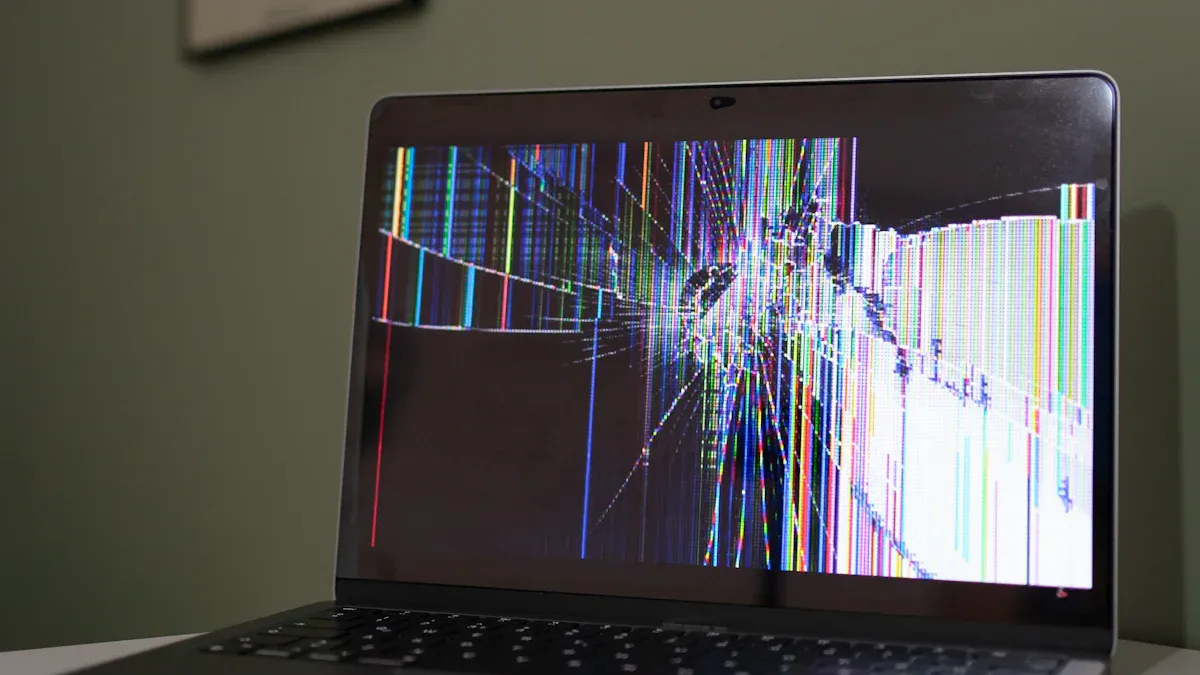
Have you ever wondered why your screen blinks? There are a few main reasons for monitor flickering. Knowing these can help you fix the problem quickly.
Cables and Connections
Loose or broken cables can make your monitor flicker. If a cable is damaged or cannot handle high resolution, your screen may not work right. Bad grounding or a faulty power cable can also cause flickering. Here’s what you should look for:
Issue Description | Recommended Action |
|---|---|
Monitor flickering due to loose or damaged cables | Check all cables. Make sure they are plugged in tightly. Look for damage like fraying or bends. Replace any broken cables. |
Some cables do not work well with high resolutions. This can cause problems with your display.
Bad adapters or poor grounding can also make your screen flicker, especially with HDMI.
Display Drivers
Old or broken graphics drivers often cause flickering. Drivers help your computer talk to your monitor. If they are not updated, your screen might flicker. This happens a lot after a Windows 11 update. Many people have had problems with Intel Iris Xe and NVIDIA GPUs after updating to Windows 11 version 24H2.
Even if you update drivers, a loose part inside your laptop can still make the screen flicker.
Refresh Rate and Resolution
A low refresh rate can make your monitor flicker. Most monitors work best at 75 hertz or more. Not every resolution fits every refresh rate. If settings do not match, you may see flickering.
Aspect | Details |
|---|---|
Refresh Rate | A higher refresh rate can help stop flicker. At least 75 hertz is best. |
Resolution Compatibility | Not all resolutions work with every refresh rate. Higher resolutions need higher refresh rates. |
Changing the resolution can make your monitor flicker for a moment. This happens as it adjusts to new settings.
Incompatible Apps
Some apps do not work well with your monitor. On Windows 11, programs like Spotify, Fortnite, and Planet Coaster have caused flickering for many people.
Application |
|---|
Spotify |
Fortnite |
Planet Coaster |
Bad or broken software can mess up your display and make it flicker.
Hardware Problems
Sometimes, the problem is inside the monitor. Edge-lit LCD monitors flicker more than full-array ones. A broken video card or low refresh rate can also cause flickering. If you use two monitors, bad cables or weak hardware can be the reason. Power supply problems can also make your screen flicker.
Tip: If you checked everything and your screen still flickers, your monitor or graphics card may need help from a professional.
Monitor Flickering Fixes

Secure and Replace Cables
Loose or damaged cables are one of the most common reasons for monitor flickering. You can fix this problem in just a few steps:
Turn off your monitor and computer.
Check all cables, like VGA, HDMI, or DVI. Make sure each one is firmly connected at both ends.
Look for any signs of damage, such as fraying, bent pins, or kinks.
If you spot a problem, replace the cable with a new one.
Tip: Use the right cable for your setup. Here are some good choices:
HDMI: Works well for most screens and supports many resolutions.
DisplayPort: Great for gaming and high refresh rates.
USB-C with Thunderbolt or USB4: Best for 4K or 8K displays and fast data.
A secure and high-quality cable can stop monitor flickering before it starts.
Update or Reinstall Drivers
Outdated or broken display drivers can cause your screen to flicker. You can update or reinstall your drivers by following these steps:
Update your graphics drivers. Visit the Intel Driver & Support Assistant website or your computer maker’s support page. Download and install the latest driver for your model.
If updating does not help, uninstall and reinstall the driver:
Open Device Manager.
Expand "Display adapters."
Right-click your graphics card and choose "Uninstall device." Check the box to delete the driver software.
Restart your computer and install the latest driver.
Check for Windows updates. Go to Settings > Update & Security > Windows Update and install any updates.
Adjust your display settings. Right-click on your desktop, select "Display settings," and make sure the refresh rate and resolution match your monitor’s recommended values.
Update your BIOS if needed. Visit your computer maker’s support site for instructions.
If you think software is causing the problem, boot into Safe Mode to check for conflicts.
Run hardware diagnostics. Restart your computer, press F2, and run the Display Test under System Diagnostics.
You can also use a tool like Fortect PC Solution with Driver Updater. It helps keep your drivers up to date and can fix monitor flickering caused by old or corrupt drivers.
Adjust Refresh Rate
A low or mismatched refresh rate can make your monitor flicker. You can fix this by adjusting the refresh rate:
"To minimize flicker, increase your screen brightness, darken the room, and look at the screen up close. Then, reverse these steps to reduce flicker below what you can see. Adjust the refresh rate using your video card’s utility, starting at 75 Hz."
Here’s how you can do it:
If you play games and your frame rate is around 60FPS, set your monitor’s refresh rate to 60Hz or close to 90Hz. This can help stop brightness flickering.
After changing the refresh rate, pick the right pixel response time setting for your monitor.
You can also adjust the resolution and refresh rate in your graphics card’s control panel (like NVIDIA or AMD). Always set the refresh rate to the highest value your monitor supports.
An incorrect resolution can also cause monitor flickering. Right-click your desktop, go to Display settings, and choose a resolution that matches your monitor’s best setting.
Remove Problematic Apps
Some apps can cause monitor flickering, especially after updates or changes to your system. Here’s how you can find and remove them:
Make sure your software is up to date.
Restart your computer. Sometimes, a simple restart can fix display issues.
Check all cable connections again.
Adjust your display settings to see if the problem goes away.
If nothing works, try resetting your system’s management controller (SMC) if you use a Mac.
If you still have trouble, contact a service provider.
On Windows 11, you can remove apps using these methods:
Method | Description |
|---|---|
Method 1 | Use the program’s own uninstall tool. |
Method 2 | Uninstall from Control Panel or Settings > Apps. |
Method 3 | Close the app in Task Manager before uninstalling. |
Method 4 | Boot into Safe Mode and uninstall the app. |
Method 5 | Use the Microsoft Install or Uninstall troubleshooter for stubborn apps. |
Removing or updating problem apps can quickly solve monitor flickering.
Test on Another Device
Not sure if your monitor or your computer is the problem? Try this:
If the flickering continues, the monitor itself may be faulty.
If the flickering stops, the issue likely comes from your original device’s graphics card, drivers, or settings.
Testing on another device helps you find out where the problem really is.
Seek Professional Help
Sometimes, you do everything right, but monitor flickering just won’t go away. Here’s when you should get help:
If you have tried all the steps above and the flickering still happens.
If you have checked all cables and updated all drivers, but nothing works.
A technician can check inside your monitor for problems with the controller board or backlighting system.
Don’t wait too long if you suspect a hardware issue. Getting professional help can save you time and prevent further damage.
You can stop monitor flickering by doing these things:
Make sure all cables are tight and not loose
Set the refresh rate to 60Hz
Try your monitor with a different device
Start with these easy steps. Most people fix the problem without spending a lot of money.
FAQ
Why does my monitor flicker only sometimes?
You might see flickering when you run certain apps or games. Try closing them. If the problem stops, update or remove those apps.
Can a power strip cause monitor flickering?
Yes! A faulty power strip or surge protector can make your screen flicker. Plug your monitor directly into the wall to test.
Should I worry if my monitor flickers after a Windows update?
No need to panic. Updates can change your display settings or drivers. Check your refresh rate and update your drivers to fix it.
See Also
Solutions for Resolving Shadow Issues on Your Monitor
Identifying LCD Bruising: Signs and Remedies Explained
Choosing Between LED and LCD Monitors: A Simple Guide