Multi-Frequency Display Explained for Everyday Laptop Users
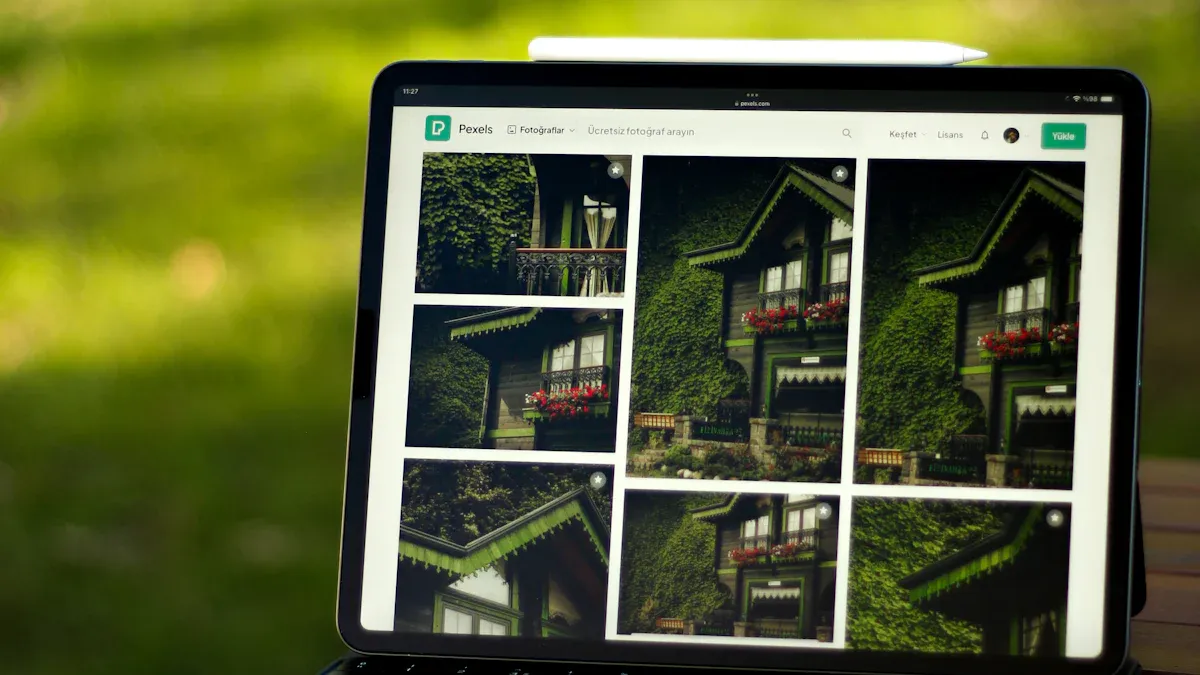
You might wonder how your laptop screen changes to fit what you do. Multi-frequency display technology lets your laptop screen switch its speed to match the action on your screen. If you scroll through a website, the screen can move quickly. When you read or look at a picture, the screen slows down to save energy. This smart feature helps your laptop work better for you every day.
Key Takeaways
Multi-frequency display technology changes the screen’s refresh rate for what you do. This gives smoother pictures for games and videos. It also saves energy when you read or look at still images.
Lower refresh rates can save up to 65% of battery life with still content. This helps you use your laptop longer before charging it again.
Try to find laptops with variable refresh rates from 1Hz to 120Hz. This helps your laptop work well for both fast and simple tasks.
Multi-frequency displays help your eyes by making motion smoother and showing less flicker. This makes using your laptop for a long time more comfortable.
When you buy a laptop, look for AI display modes and battery life claims about display power savings. These features make your laptop experience better.
How Multi-Frequency Display Works in Laptops

Dynamic Refresh Rate Adjustment
When you play games or watch videos, your laptop screen looks smooth. This is because it uses a variable refresh rate. The screen can change how often it updates each second. If you scroll fast or play a quick game, the refresh rate gets higher. If you read or look at a picture, the refresh rate gets lower to save power.
Adaptive Sync technology helps your laptop match the screen’s refresh rate with the graphics card’s output. The display and graphics card work together. You do not see screen tearing or stuttering, even if the action changes speed. Your eyes see a clear and smooth picture every time.
Tip: A higher refresh rate is best for fast action. A lower rate saves battery when you do simple things.
Real-Time Content Analysis
Your laptop does not guess when to change the refresh rate. It uses smart systems to check what you are doing right now. The operating system, graphics driver, and display talk to each other. They pick the best refresh rate for what you see.
Here is how these parts work together:
Component | Function |
|---|---|
Operating System | Works with the graphics driver to manage display settings for different content. |
Intel Graphics Driver | Helps the OS change refresh rates for what is on the screen. |
Changes refresh rates in real time to save battery and make things look better. |
Some laptops use special technology from Intel and BOE. These features help your laptop use less power and show a better picture. For example, AI Multi-Frequency Display can change the refresh rate for what you are doing. If you are reading, the screen can go down to a 1Hz ultra-low refresh rate. This saves a lot of battery. SmartPower HDR keeps the picture looking good and uses less energy.
Feature | Description |
|---|---|
AI Multi-Frequency Display | A technology that changes refresh rates for different content to save power. |
1Hz Ultra-Low Refresh Rate | Uses less power when showing still pictures, so your battery lasts longer. |
SmartPower HDR | Makes the picture look good and saves energy at the same time. |
Your laptop feels fast when you need it. It lasts longer when you want to save power. Multi-frequency display technology and variable refresh rate features work together to help you every day. The display always gives you smooth visuals and saves energy.
Benefits for Laptop Users
Battery Life and Energy Efficiency
You want your laptop to last as long as possible on a single charge. Multi-frequency display technology helps you get more out of your battery. The display can lower its refresh rate when you look at still images or read text. This means your laptop uses less power during quiet moments.
During static content, retina E-paper technology can use as little as 0.5 mW per square centimeter. This is much lower than what regular screens use.
By dropping the refresh rate to just 1 Hz for still images, your laptop saves a lot of energy.
SmartPower HDR adjusts the voltage for the display, especially when you watch HDR videos at low brightness. This helps you save even more power.
You can see up to 65% less power consumption when you view static content. This boost in power efficiency means you spend less time charging and more time using your laptop. If you work on documents, browse the web, or read e-books, you will notice your battery life improves.
Note: Lowering the refresh rate does not hurt image quality. You still get clear and sharp pictures, even when the display saves energy.
Smoother Visuals and Eye Comfort
Multi-frequency display technology does more than save battery life. It also makes your daily experience better. The display can quickly raise the refresh rate when you scroll, play games, or watch videos. You see smoother motion and less blur.
The display matches its speed to what you do. Fast action looks smooth, and slow scenes look steady.
You avoid screen tearing and stuttering, which can make your eyes tired.
The display can adjust for HDR content, so you get bright colors and deep contrast without using extra power.
You will feel less eye strain during long sessions. The display keeps images steady when you read and makes motion look natural when you watch videos. This balance between smooth visuals and energy savings helps you enjoy your laptop every day.
Benefit | How It Helps You |
|---|---|
Longer battery life | Use your laptop for more hours between charges |
Save energy, especially with static content | |
Better image quality | Enjoy sharp, clear pictures at any refresh rate |
Eye comfort | Reduce strain with smooth, steady visuals |
Multi-frequency display technology gives you the best of both worlds: longer battery life and a better viewing experience. You can trust your laptop to keep up with your needs while saving energy.
Comparing Multi-Frequency and Standard Laptop Displays

Key Differences
When you look at laptops, you will see two main types of display technology. Standard displays use a fixed refresh rate, usually 60Hz or higher. Multi-frequency display technology lets the screen change its refresh rate from as low as 1Hz up to 120Hz. This means the display can slow down or speed up based on what you do.
Here is a simple table to show the main differences:
Display Type | Power Consumption Reduction | Refresh Rate Adaptability |
|---|---|---|
Standard Displays | N/A | Typically 60Hz or greater |
Multi-Frequency Displays | 1Hz to 120Hz based on content |
You will notice that multi-frequency display technology can lower power consumption by up to 65% when you view still images or read text. Standard displays do not have this feature. They use the same amount of power no matter what is on the screen. Multi-frequency displays also adjust to match the action, which helps with both battery life and image quality.
Everyday User Experience
You will feel the difference in your daily tasks. When you use a standard display, the screen always refreshes at the same speed. This can waste energy, especially when you read or look at pictures. Your laptop may run out of battery faster.
With a multi-frequency display, your laptop becomes smarter. The display slows down when you read, saving power. It speeds up when you scroll or play games, giving you smooth motion. You get better image quality and less eye strain. You also spend less time charging your laptop.
Tip: If you want a laptop that lasts longer and feels smoother, look for one with a multi-frequency display.
You do not need to change any settings. The display works in the background to give you the best experience. You get clear images, lower power consumption, and a display that matches your needs.
Choosing Laptops with Multi-Frequency Display
When to Consider This Feature
You want your laptop to last longer. You also want it to feel smooth every day. Multi-frequency display technology helps with both. If you work away from a plug, this feature is helpful. Students, travelers, and remote workers get the most from it. You will see better battery life when you read or watch videos for a long time.
If you play games or do creative work, you also benefit. Fast refresh rates make games and videos look nicer. Slow refresh rates help save power when you read or write. You get both good battery life and smooth visuals.
Tip: If you want long battery life and smooth pictures, pick a laptop with this feature.
What to Look For
When you buy a laptop, check if it has multi-frequency display support. Not every laptop has this technology. Look for these things:
Variable refresh rate, like 1Hz to 120Hz
AI or smart display modes
Battery life claims about display power savings
Use this table to compare laptops:
Feature | Why It Matters |
|---|---|
Variable Refresh Rate | Changes to match what you do |
Low Minimum Refresh Rate | Saves power when the screen is still |
Smart Display Modes | Helps the battery last longer |
Ask about battery life for real use, not just lab tests. Some laptops last longer because of the display. Read reviews or watch videos to see how the display works every day.
Note: A good display lets you use your laptop longer and helps your eyes feel better.
Picking a laptop with a multi-frequency display means more time between charges and a better view.
Multi-frequency display technology helps your laptop work longer. It also makes the screen look smoother. You get a better time using your laptop when the screen fits what you need. If you know about refresh rates and color accuracy, you can choose the best laptop for you.
A higher resolution is not always the best choice. A sharp 14-inch 120Hz 1440p screen can feel quicker and easier to use than a 4K 60Hz screen. This is true when you scroll or edit timelines.
Think about how you use your laptop every day. The right screen can make your tasks simpler and more fun.
FAQ
What is a multi-frequency display?
A multi-frequency display lets your laptop screen change how often it refreshes. You get smooth visuals when you need them. You also save battery when you look at still images or read text.
Does a multi-frequency display help my eyes?
Yes. You see less flicker and smoother motion. Your eyes feel less tired after long use. The display matches its speed to your activity, which helps reduce eye strain.
Will I need to adjust settings to use this feature?
No. Your laptop handles everything automatically. The system detects what you do and changes the refresh rate for you. You do not need to change any settings.
Can I use a multi-frequency display for gaming?
Yes. You get higher refresh rates during fast action. Games look smoother and feel more responsive. You also save battery when you pause or read game menus.
How do I know if my laptop has a multi-frequency display?
Check your laptop’s specifications. Look for terms like “variable refresh rate,” “1Hz to 120Hz,” or “AI display modes.” You can also ask the seller or check the manufacturer’s website.
See Also
Understanding LED And LCD: A Shopper's Simplified Guide
Essential Insights Into Display Technology For New Users
Exploring OLED And LED: Key Differences In Displays