How to Use Smart Board Interactive Whiteboards Effectively in Modern Classrooms

Imagine you enter a modern classroom and use a Smart Board Interactive Whiteboard to get students’ attention fast. You make lessons where students can touch, move, and watch content come to life. Students feel happy because they join in the lessons, not just listen.
Studies show that teachers and students like using smart boards.
Research connects these tools to higher motivation and better learning by using many senses.
Key Takeaways
Smart boards help students get more involved. They let students touch and use the board. This makes lessons more fun and easy to remember.
Set up your smart board by following easy steps. Make sure it works well with your computer and other devices.
Use videos, animations, and simulations as multimedia tools. These help different students learn in their own way. They also keep students interested.
Add games and group work to your lessons. This helps students work together and stay motivated. It also makes learning fun and interactive.
Use assistive technology features to help every student. This makes sure all students feel included. It helps students with different needs learn together.
How to Use a Smart Board: Getting Started
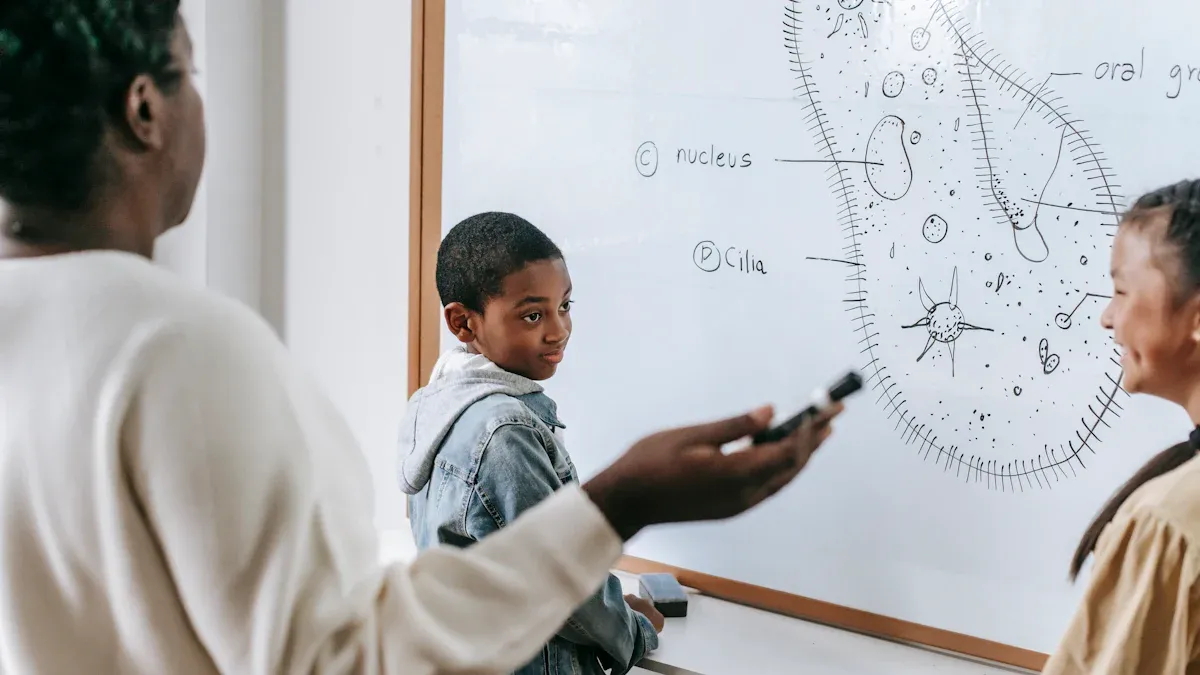
Setup and Configuration
When you start using a smart board, you might have some problems. Students can get bored during lectures. Notes can be lost if erased. Old boards do not play video or sound. Remote students may not see what you write. Smart boards fix these issues and help you use technology better.
To set up your smart board, do these steps:
Plug your computer in with an HDMI or USB-C cable. Add a USB cable for touch.
Pick the right input so your computer shows on the board.
Calibrate the board if it asks you. Some older boards need you to touch points.
Use the digital pens and eraser to write, draw, or fix mistakes.
You can find training to help you learn smart boards. The ViewSonic Educator Community lets you talk with other teachers. The ViewSonic YouTube Channel has setup videos and tips. The myViewBoard Knowledge Base gives guides and advice. The Teacher Certification Program helps you learn at your own speed.
Basic Features and Navigation
Smart boards are easy to use. You do not need IT help to begin. The touchscreen is simple, even for new users. Many boards have conference tools and whiteboarding software. You can visit websites and use apps like PowerPoint and Google Docs.
Feature | Description |
|---|---|
Open-and-Use Simplicity | Use the board right away without IT help. |
Touchscreen Interface | Easy to use, even for beginners. |
Built-in Conference Capability | Use video calls without extra devices. |
Easy Whiteboarding Software | Write and work together with digital tools. |
Web Browser Access | Go to websites and online resources directly. |
Software Compatibility | Use popular apps like PowerPoint and Google Docs. |
Smart boards work with Microsoft 365 and other classroom apps. You can use built-in and other apps for more choices.
Essential Tools
When you use a smart board, you find many useful tools. Split-screen and multi-window let you show more than one thing. Multi-touch lets many students use the board together. The spotlight tool helps you show important parts. The Mark App lets you write notes and save them. Circle to Search uses AI to find things fast. Touchscreen makes lessons fun and hands-on. Polls and quizzes help students join in. You can use video, sound, and pictures. Collaboration tools help students work as a team. The board feels like a tablet, so it is easy to use. You can use apps like Google Classroom and Microsoft Teams.
Tip: Try out different tools to see what works best for your lessons. Join training and online groups to get better at using classroom technology.
Boosting Student Engagement with Smart Boards

Interactive Lessons
You can make your classroom more exciting with interactive lessons. When you use interactive whiteboards, students get to touch and move things. They can explore lessons in new ways. Students join in more and pay better attention. At a middle school in California, students joined in 50% more after using interactive whiteboards. A survey found that 70% of students felt they joined in much more. At a high school in the United States, student participation went up by 35% with interactive whiteboards.
To make lessons more engaging, try these ideas:
Plan your interactive lessons before class. Add links and activities for students to explore.
Use split-screen mode. Show two ideas side by side to help students compare.
Add videos and interactive models. These make learning more interesting.
Let students use touch gestures. They can drag, drop, and draw on the board.
Ask students to work together. Let them present and interact with the lesson.
Turn lessons into games. Use fun games to help students remember what they learn.
Record your lessons. Save them so students can review and teachers can check progress.
Smart boards let you change lessons for different learning styles. You can make lessons easier or harder and give feedback right away. This helps every student stay interested and learn better.
Tip: Use interactive whiteboards to check if students understand. Quick polls and quizzes show who needs more help.
Multimedia and Visuals
You can make lessons more fun by adding multimedia and visuals. Interactive whiteboards let you use videos, audio, pictures, animations, and simulations. These tools help students with different learning styles and keep them interested.
Videos show real-life examples and help students remember.
Animations make hard ideas easier to understand.
Simulations let students try out ideas and see what happens.
Audio clips add something new and help students pay attention.
Pictures and interactive parts make lessons bright and fun.
Students pay more attention when lessons use technology they know. For example, interactive maps in history class help students learn. Using many senses with interactive whiteboards helps students remember more. In literature classes, students can join in with stories and remember details longer. At a high school in Ontario, test scores got better after teachers used interactive quizzes and gave feedback right away.
Evidence Type | Description |
|---|---|
Classroom Interaction | 50% more classroom interaction at a California middle school. |
Student Satisfaction | 70% of students said they had more time to join in. |
Customization | Smart boards let teachers change lessons for each student. |
Gamification and Group Activities
You can make lessons more fun and help students work together with games and group activities. Gamification uses points, badges, and leaderboards to motivate students. Real-time feedback and tracking show students how they are doing. Team challenges help students work together and build social skills.
Try these group activities with interactive whiteboards:
Use quizzes and polls. Students answer live questions and see results right away.
Brainstorm on the digital whiteboard. Students write down ideas together.
Make story sequences and timelines. Use drag-and-drop for group storytelling.
Let students mark up videos during lessons. They can add notes as they watch.
Play educational games like Pictionary, crossword puzzles, or bingo.
Use drag-and-drop sorting activities. Students practice thinking and sorting skills.
Let students lead presentations. They can share what they learned with the class.
Interactive whiteboards help students work as a team and talk to each other. Multi-touch lets many students use the board at once. You can use visual maps and sorting tools for brainstorming and ideas. Problem-solving is more fun when students change things and test ideas together. These activities make learning more interesting and help students join in more.
Note: Interactive whiteboards let you check students’ understanding right away. You can see who gets it and who needs more help.
Smart Board Interactive Whiteboard in Different Subjects
Math and Science
Smart boards make math and science lessons more fun. Students watch ideas appear on the screen. You use digital graph paper to draw graphs and change them. You show 3D shapes so students see how they move. You teach equations step by step and save each part. Students label pictures to learn about hard systems. You run simulations and let students change things right away. Virtual dissections help students explore biology safely. These activities help students learn by seeing, touching, and doing.
Digital graph paper helps you draw and mark graphs easily.
3D shapes help students see geometry better.
Step-by-step solving helps with hard equations.
Virtual dissections give hands-on science practice.
Labeling pictures helps students learn about systems.
Simulations let students test different things.
Smart boards let you show information in many ways. Visual learners look at diagrams. Auditory learners listen to talks. Kinesthetic learners touch and move things. You can change lessons for each student and give feedback fast.
Language Arts
Smart boards make reading and writing more interesting. Interactive tools let students work on sentences together. You highlight and mark texts as a group. Students make digital storyboards for writing. You compare texts side by side with split-screen. Videos and audio make lessons more exciting. Students present and mark up work, building teamwork. Games and quizzes help students remember and stay motivated. You record lessons and save them for review.
Strategy | Description |
|---|---|
Interactive Lessons | Use links and activities to make lessons fun. |
Compare texts or ideas next to each other. | |
Multimedia Content | Add videos and audio for better learning. |
Peer Learning | Students present and mark up together. |
Gamify Lessons | Use games to help students learn. |
Record and Archive | Save lessons for students to look at later. |
You help different learning styles and teamwork. Students solve problems and share ideas together.
Social Studies and Arts
Smart boards make history and art come alive. Students take virtual trips and visit places around the world. You show maps and videos so students see sites without leaving class. Google Earth lets students see places in 3D and learn geography. Interactive quizzes keep students interested and check what they know. Group brainstorming lets students share ideas and work together.
Activity Type | Description |
|---|---|
Visit places and see history from the classroom. | |
Interactive Quizzes | Take quizzes and get feedback right away. |
Collaborative Brainstorming | Share ideas and work together on projects. |
Smart boards help you change lessons for each student. You give feedback fast and support teamwork. Students learn by seeing, hearing, and doing. This makes lessons easier to remember and more fun.
Tips, Troubleshooting, and Accessibility
Expert Tips
You can use your smart board better by following expert tips. Smart boards help students join in, especially those who like technology. You can reach all learners by using different smart board features. Sharing lessons and notes is easy, so every student gets what they need.
Try interactive activities to keep students interested.
Change how you teach to help different learning needs.
Share notes and lessons so students can look at them later.
Key Benefits of Smart Boards in the Classroom | Considerations for Choosing a Smart Board |
|---|---|
Students join in more | Think about your classroom needs and goals |
Hard ideas are easier to teach | Pick features that match your teaching style |
More students take part | Check if the touchscreen works well and fits your devices |
Students work together better | Look at your budget and total cost |
Helps all learning styles | Check the warranty and support services |
Make sure your smart board is set up right and works with your classroom. AV experts can help everything work well. Training helps you use all the features and make your classroom welcoming for everyone.
Common Issues
Sometimes, your smart board may have problems. Knowing how to fix them saves time and keeps lessons going.
Problem | Possible Cause | Solution |
|---|---|---|
Touch does not work right | The smart board is not set up correctly. | Calibrate the smart board by following the steps on the screen. |
Pen will not write | The USB cable is not plugged in. | Make sure the USB cable is plugged into the board and computer. |
No picture on the screen | Wrong input or loose HDMI cable. | Pick the right input and plug in the HDMI cable again. |
Slow or laggy response | Too many programs open or computer needs update. | Close extra apps, restart, and update your software. |
Can’t save notes | Software is not on or file permissions problem. | Use the board’s software and check if you can save files. |
Make sure your device and smart board use the same network.
Turn on screen share settings.
Switch Airplane mode on and off to reset the network.
Assistive Technology and Inclusivity
Smart boards help you make your classroom good for all students. You can make text bigger for students who have trouble seeing. Audio tools help students who have trouble reading. Split-screen lets you show words and pictures at the same time. Annotation tools let students take notes without missing anything. Flexible writing tools help students who have trouble with fine motor skills. Handwriting-to-text helps students who cannot type. Using one screen helps students who get distracted easily.
Benefit for Students with Disabilities | |
|---|---|
Change text size | Helps students with vision problems read better. |
Audio features | Helps students with dyslexia or reading problems by giving audio. |
Split-screen | Shows words and pictures together for better learning. |
Annotation tools | Lets students take notes without missing out, so they join in more. |
Flexible writing tools | Helps students with fine motor problems by letting them use different ways to write. |
Handwriting-to-text | Helps students who cannot type finish their work more easily. |
Focus on one screen | Helps students with attention problems stay focused. |
New features make your classroom even more welcoming. Real-time transcription gives live captions in over 20 languages. This helps students who are deaf or learning English. Text-to-speech and OCR turn written words into spoken words and find text in pictures. EZWrite OCR changes handwritten notes into text you can edit. These tools help you check learning and support every student.
You can change classrooms by using a smart board. Smart boards help you teach all kinds of students. They make the classroom a place where everyone feels welcome. Students do group work and learn new skills. They work together and get ready for the future. Teachers say lessons are more fun and students remember more. You can use quizzes during class to see what students know. You can change your teaching to help everyone learn better. Smart boards help students work as a team and join in more. Lessons can be changed to fit each student. Try these ideas in your class and share what works. Keep looking for new ways to make learning fun and help students do well!
FAQ
How do you clean a smart board interactive whiteboard?
You use a soft cloth to wipe the screen. Avoid strong cleaners. You keep the surface dry. Smart boards work best when you clean them often. You protect the smart board interactive whiteboard from scratches.
Can smart boards connect to tablets or phones?
You connect smart boards to tablets or phones using wireless sharing. Many smart board interactive whiteboards support screen mirroring. You show student work on the board. You use apps to link devices. This helps you share ideas quickly.
What are some creative ways to use a smart board in class?
You play review games. You create interactive quizzes. You use smart boards for group brainstorming. You show science simulations. You use smart board interactive whiteboards for virtual field trips. You let students draw or write stories. You try creative ways to use a smart board every week.
How do smart boards help students with disabilities?
You change text size. You use audio features. Smart board interactive whiteboards offer split-screen for visuals and words. You use handwriting-to-text tools. You help students focus with one screen. Smart boards make lessons easier for everyone.
Why do teachers choose smart boards over regular whiteboards?
You get more features with smart boards. You use videos, audio, and interactive lessons. Smart board interactive whiteboards save notes. You share lessons with students. You use smart boards for group work. You help students join in more.
See Also
Understanding Smart Boards: Functionality and Benefits Explained
Enhancing Learning Experiences with Classroom Screen Technology
Essential Classroom Screen Tools for Every Educator's Toolkit
Transforming Meetings: The Impact of Smart Office Screens
Exploring Smart Window Innovations for Contemporary Architecture