Splicing Screen Setup Made Easy for Everyone

You can set up a splicing screen easily. Seamless splicing gives clear displays and even brightness. You see smooth images, which help in work meetings and make stores more interesting. Regular setup and care keep your screen looking good and working well.
Key Takeaways
Get all the tools and materials you need before you start. This helps make the setup easier and keeps you safe.
Line up each panel and connect them with care. Make sure the display looks smooth. Use a level tool to check if the panels are straight. This helps you avoid gaps between panels.
Clean and check your screens often to keep them bright and clear. Clean them every day to stop dust from building up. This helps prevent problems with the display.
Splicing Screen Installation Essentials
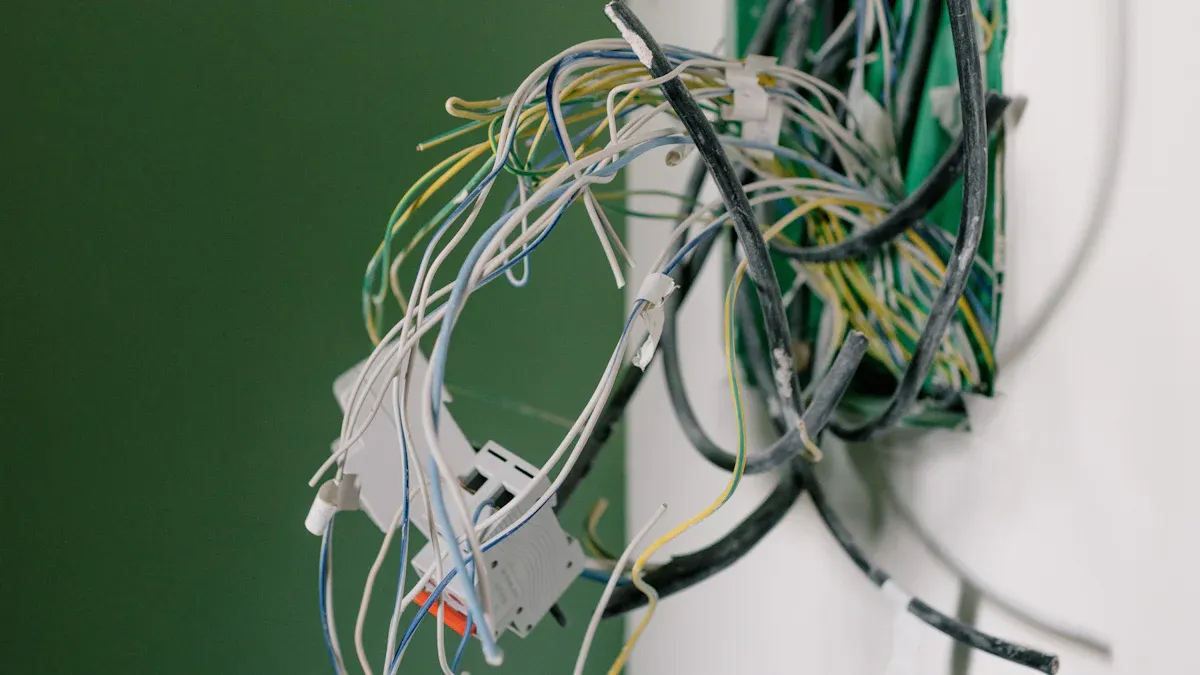
Tools and Materials
You need the right tools to set up a splicing screen. Get everything ready before you begin. Here is what you need:
Screwdrivers (Phillips and flathead)
Level tool
Measuring tape
Safety gloves
Power drill
LED panels
HDMI cables
Frame brackets
Picking strong and safe materials helps your screens last longer. Die-cast aluminum is often used for led screens. It is light and strong. It also handles heat well. Extruded profiles are good for outdoor setups. They cost less and hold up big screens. The table below shows the main types:
Material Type | Properties |
|---|---|
Die-Cast Aluminum | Rigid, lightweight, great at handling heat. Good for rental screens and indoor displays with small pixels. Needs extra ribs to stay strong and not bend. |
Extruded Profiles | Saves money. Used for big outdoor setups. |
If you want to learn more about splicing screen products, check out BOE Video Wall Introduction.
Pre-Installation Checks
Check the height of each display before you start. Make sure the frame is straight. If you skip this, your led screens may look uneven. Use a level tool to check. Measure the space so you do not get any surprises.
Safety Practices
Wear safety gloves and keep your area clean. Unplug all led screens before you connect cables. Ask someone to help lift heavy panels.
Tip: Check all your tools and materials before you begin. Being prepared makes setting up your splicing screen easier and safer.
Step-by-Step Installation Guide for Screens
Setting up a splicing screen may look hard, but you can do it by following a step-by-step installation guide. This guide will help you install splicing screen panels, align them, and connect everything for a smooth display.
Frame Setup and Panel Splicing
Start with the frame. Place the frame on a flat surface. Use a level tool to check if the frame sits straight. If the frame tilts, your screens will not line up. Secure the frame with brackets and screws.
Now, begin panel splicing. Lift each led panel carefully. Ask someone to help if the panels feel heavy. Attach the first panel to the frame. Push the next panel close to the first one. Use cabinet splicing techniques to make sure there are no gaps. Tighten the panels together with the provided locks or fasteners.
Tip: Use tools like those from Sumitomo's Quantum lineup for precise alignment. These tools use advanced technology to help you line up panels perfectly. You get a seamless look and avoid uneven edges.
If you want to see more about splicing screen products and cabinet splicing techniques, visit BOE Video Wall Introduction.
Height Adjustment and Alignment
Check the height of each panel. Use a measuring tape to make sure all panels sit at the same level. Adjust the wheels or feet under the frame if you see any difference. This step keeps your led screens even.
Push the panels together gently. Make sure the edges touch but do not press too hard. If you see a gap, loosen the fastener, adjust the panel, and tighten it again. Repeat this for each panel. Use a level tool after every adjustment.
Tools that use NanoTune AI and adaptive core alignment help you correct mistakes and keep the panels straight.
The Q502S model from Sumitomo corrects for user errors and gives you a low-loss splice.
The Q102-LITE model works faster and helps you finish the job quickly.
Note: Many people make mistakes by rushing this step. If you do not align the panels, you may see lines or uneven brightness. Always check your work before moving on.
HDMI Connection and Synchronization
After you finish the physical setup, connect the HDMI cables. Plug one end into the source and the other into each led panel. Make sure the cables fit tightly.
HDMI synchronization is important for a smooth display. It keeps all screens showing the same image at the same time. If you skip this, one screen may lag or show a different color.
Key Aspect | Description |
|---|---|
All screens update together. No lag or visual errors. | |
Steady Frame Clock | Keeps timing the same. No screen runs ahead or behind. |
Calibration Profiles | Shares color and brightness settings. All screens look the same. |
Playback Trials | Test the setup before use. Fix problems like frame skipping or color drift. |
Run a playback test. Watch for any frame skipping or color drift. If you see a problem, check your HDMI connections and calibration profiles.
Tip: Always test your setup before you use it for work or display. This step helps you catch mistakes early.
Common Mistakes and How to Avoid Them
Many people make mistakes during installation. Here are some common problems and how you can avoid them:
Common Mistake | Effective Solution |
|---|---|
Follow each step carefully. Use quality tools. Test with a power meter. |
Improper fiber termination can cause high signal loss and reflections. Clean each fiber with lint-free wipes and approved solvents. Do not reuse wipes. Inspect and test each connection to catch problems early.
By following this step-by-step installation guide, you can install splicing screen panels with confidence. You get a seamless, professional look and avoid common mistakes.
Maintenance and Best Practices

Routine Cleaning and Inspection
You need to clean your screens often. Dust and dirt can collect on led panels and connectors. This may cause problems with the display or make it less bright. Check and clean important parts every day. The table below tells you how often to clean each part:
Component | Cleaning Frequency |
|---|---|
V-grooves | Daily |
Fibre clamps | Daily |
Additional cleaning | Upon specific errors |
Use a soft cloth that does not leave lint for led surfaces. Always turn off the system before you clean. If you see strange marks or lines, look at the panels and connectors right away. Cleaning and checking your screens often helps stop bigger problems.
Software and Hardware Updates
Update your systems regularly. Look for new firmware or software from your screen maker. Updates fix bugs and make your screens work better. Check your hardware too. Look for loose cables or parts that look old. Many led screens let you do front maintenance. You can reach the panels without moving the whole setup. This makes fixing things faster and easier.
Tip: Set a reminder to check for updates each month. This helps your screens work well all the time.
Troubleshooting Common Issues
Sometimes screens have problems like not lining up or losing connection. You can fix most issues by doing these steps:
Look for cables that are cut, bent too much, or pulled. Make sure connectors are clean and fit tightly.
Use tools like a Visual Fault Locator or Optical Power Meter to find problems.
Compare your test results to normal numbers. This helps you find where the problem is.
Clean or change dirty connectors. Re-splice joints with high loss. Change cables or hardware that are broken.
Test your system again to see if the fix worked.
If you want more information about splicing screen products and how to care for them, visit BOE Video Wall Introduction.
By following these care tips, your led screens stay bright and clear. Good setup and regular cleaning help your screens last longer and work better.
You gather your tools and check your frame.
You align and connect each panel for a smooth display.
You clean and inspect your screens often.
You update software and fix small issues quickly.
Keep up these habits. You will enjoy a bright, seamless video wall. Learn more at BOE Video Wall Introduction.
FAQ
How often should you clean your splicing screen?
You should clean your splicing screen every day. Use a soft, lint-free cloth. This keeps your display bright and clear.
What should you do if your panels do not align?
Check the frame and panel heights. Use a level tool. Adjust the wheels or feet. For more help, visit BOE Video Wall Introduction.
Can you update the software by yourself?
You can update the software by following the instructions from your screen maker. Always check for new updates to keep your system working well.
See Also
Exploring Bezel Dimensions and Splicing Choices in BOE Displays
Key Differences Between LCD Splicing Screens and LED Displays
Simplifying Smart Home Display Installation for All Users