Top 8 Budget Drawing Tablets with Screens for Artists in 2025

Looking for a budget-friendly drawing tablet with a screen? Here are the top 8 picks for 2025: XPPen Deco 01 V3, XPPen Star G640, XPPen Artist 12 3rd, XPPen Artist 12 Pro, HUION Kamvas 13, HUION Kamvas 16, Simbans PicassoTab XL, and Lenovo Idea Tab Pro. These tablets give you a great mix of price, performance, and features. The graphics drawing tablet market keeps growing fast, driven by digital art and entertainment. Whether you want a pen display or a standalone device, think about what matters most to you—Tablet Display size, pen sensitivity, and software compatibility.
Key Takeaways
Choose a drawing tablet based on your needs. Consider factors like display size, pen sensitivity, and portability.
Look for tablets with at least 1920x1080 resolution for clear visuals. High resolution helps you see details in your artwork.
Prioritize pen sensitivity. A minimum of 2048 pressure levels allows for smooth and accurate strokes, enhancing your drawing experience.
Check compatibility with your favorite software. Most tablets work with popular programs like Photoshop and Illustrator.
Consider additional features and accessories. Items like a drawing glove or screen protector can improve your overall experience.
How We Selected the Best Budget Drawing Tablets with Screen
Selection Criteria Overview
You want a drawing tablet that fits your budget and helps you create your best work. To help you find the right one, we looked at the features that matter most to artists. We focused on five main areas: display quality, pen sensitivity, report rate, compatibility, and battery life. These features make a big difference in your drawing experience.
Here’s a quick look at the criteria we used:
Criteria | What We Looked For |
|---|---|
Display Quality | |
Pen Sensitivity | Minimum 2048 pressure levels for smooth, accurate strokes |
Report Rate | 200 RPS or higher for fluid line drawing |
Compatibility | Works with popular drawing software and operating systems |
Battery Life | Long-lasting battery for portable use |
Connectivity | Wired or wireless options for easy setup |
You need a screen that shows your art clearly. High resolution helps you see details and colors. Pen sensitivity lets you control your brush strokes. A fast report rate means your lines appear instantly. Compatibility ensures your tablet works with your favorite programs. Good battery life and flexible connectivity keep you working wherever you go.
Research and Sources
We didn’t just guess which tablets are best. We read expert reviews, checked user ratings, and compared specs from trusted tech websites. You want real opinions from artists who use these tablets every day. We also looked at feedback from online communities and forums. This helped us understand what features matter most to people like you.
We made sure to include tablets that offer great value for the price. You shouldn’t have to spend a fortune to get a device that works well. By combining expert advice, user experiences, and technical details, we built a list that covers a range of needs and budgets. You can trust that each tablet on our list meets high standards for performance and reliability.
Quick List of Top 8 Budget Drawing Tablets with Screen for 2025

Tablet Names and Key Specs
You want to see your options at a glance, right? Here’s a quick list of the best budget drawing tablets with screen for 2025. These picks give you solid performance without breaking the bank. You’ll find a mix of pen displays and standalone tablets, so you can choose what fits your style.
Tablet Name | Display Size | Resolution | Pen Pressure | Type | OS Compatibility |
|---|---|---|---|---|---|
XPPen Deco 01 V3 | 10 x 6.25" | 1920×1080 | 8192 | Pen Display | Windows, Mac |
XPPen Star G640 | 6 x 4" | 1920×1080 | 8192 | Pen Display | Windows, Mac |
XPPen Artist 12 3rd | 11.9" | 1920×1080 | 8192 | Pen Display | Windows, Mac |
XPPen Artist 12 Pro | 11.6" | 1920×1080 | 8192 | Pen Display | Windows, Mac |
HUION Kamvas 13 | 13.3" | 1920×1080 | 8192 | Pen Display | Windows, Mac |
HUION Kamvas 16 | 15.6" | 1920×1080 | 8192 | Pen Display | Windows, Mac |
Simbans PicassoTab XL | 11.6" | 1920×1080 | 4096 | Standalone | Android |
Lenovo Idea Tab Pro | 10.3" | 1920×1200 | 4096 | Standalone | Android |
Tip: If you want a larger workspace, look for tablets with bigger screens. If portability matters, smaller models work best.
You’ll notice that most budget drawing tablets with screen offer at least 8192 levels of pen pressure. This means you get smooth, accurate lines every time you draw. Some models, like Simbans PicassoTab XL and Lenovo Idea Tab Pro, run on Android, so you can sketch anywhere. The rest connect to your computer and work with popular art software.
Picking the right drawing tablets with screens depends on your workflow. Do you need a tablet for travel? Or do you want a device that plugs into your laptop? Check the specs above and think about what matters most for your art.
Buying Guide for Affordable Drawing Tablets
Tablet Display Quality and Size
When you shop for affordable drawing tablets, the tablet display matters a lot. You want a screen that shows your art clearly and makes colors pop. A good tablet display should have high resolution and strong brightness. Some tablets, like Samsung models, use AMOLED screens with vivid colors and deep contrast. These displays help concept artists see every detail.
Tablet Type | Display Quality | Impact on Drawing Experience |
|---|---|---|
Samsung | Bright and vivid AMOLED with superior contrast and color saturation | Ideal for concept artists who prefer vibrant visuals |
If you like working on big projects, pick a tablet display with a larger size. Smaller screens work well for travel or quick sketches.
Pen Sensitivity and Performance
Pressure sensitivity is a key feature in affordable drawing tablets. It lets you control line thickness and shading by pressing harder or softer with your pen. Most budget tablets offer 8192 levels of pressure sensitivity, which gives you smooth and accurate strokes. Some older models have lower levels, but you still get good results.
Tablet Model | Pressure Sensitivity Levels |
|---|---|
XP-Pen Artist 12 Pro | 8192 |
HUION Kamvas Pro 13 | 8192 |
XP-PEN Artist 13.3 Pro | 1024 |
GAOMON PD1161 | 8192 |
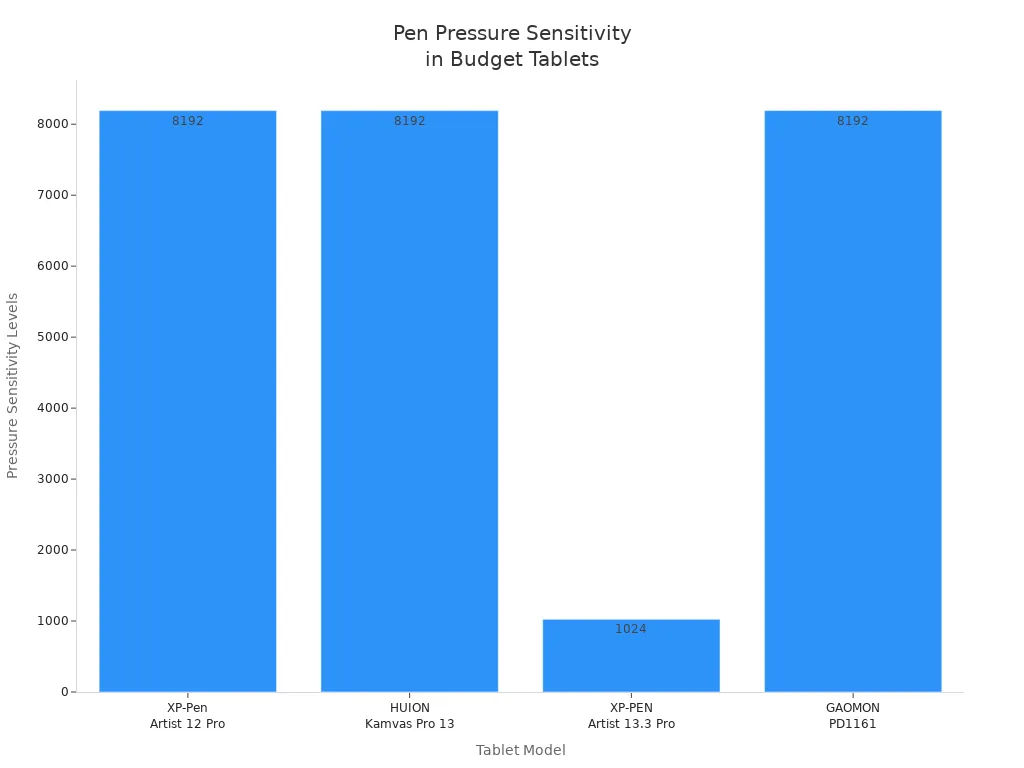
You get more control with higher pressure sensitivity. This makes your tablet display feel natural, almost like drawing on paper.
Compatibility and Software Support
You want your affordable drawing tablets to work with your favorite programs. Most tablets support Windows, MacOS, and Android. Some even work with Linux. Popular creative software like Photoshop, Illustrator, and GIMP run smoothly on these devices.
Tablet Model | Supported Operating Systems | Compatible Software |
|---|---|---|
XP-PEN Artist 13.3 Pro | Various (not specified) | Photoshop, Illustrator, GIMP, etc. |
HUION KAMVAS 12 | MacOS, Windows, Linux (Ubuntu), Android | Not specified |
Check the specs before you buy. Make sure your tablet display matches your computer and software.
Price and Value
Affordable drawing tablets give you lots of features for less money. You don’t need to spend a fortune to get a tablet display with high pressure sensitivity and good display quality. Compare prices and look for deals. Sometimes, you find bundles with extra accessories.
Tip: Always balance price with the features you need. Don’t pay for things you won’t use.
Extra Features and Accessories
Many affordable drawing tablets come with useful extras. You might get a pressure-sensitive pen, a tablet bookcase, a drawing glove, a universal power adapter, or a pre-installed screen protector. These accessories make your tablet display last longer and improve your drawing experience.
Accessory | Description |
|---|---|
Pressure-sensitive pen | Allows for precise drawing and varying line thickness. |
High-quality tablet bookcase | Protects the tablet and provides a professional look. |
Drawing glove | Reduces friction and smudging while drawing. |
Universal power adapter | Ensures compatibility with various power sources. |
Pre-installed screen protector | Protects the screen from scratches and damage. |
When you choose affordable drawing tablets, look for these extras. They add value and make your tablet display even better.
In-Depth Reviews: Top 8 Drawing Tablets with Screen
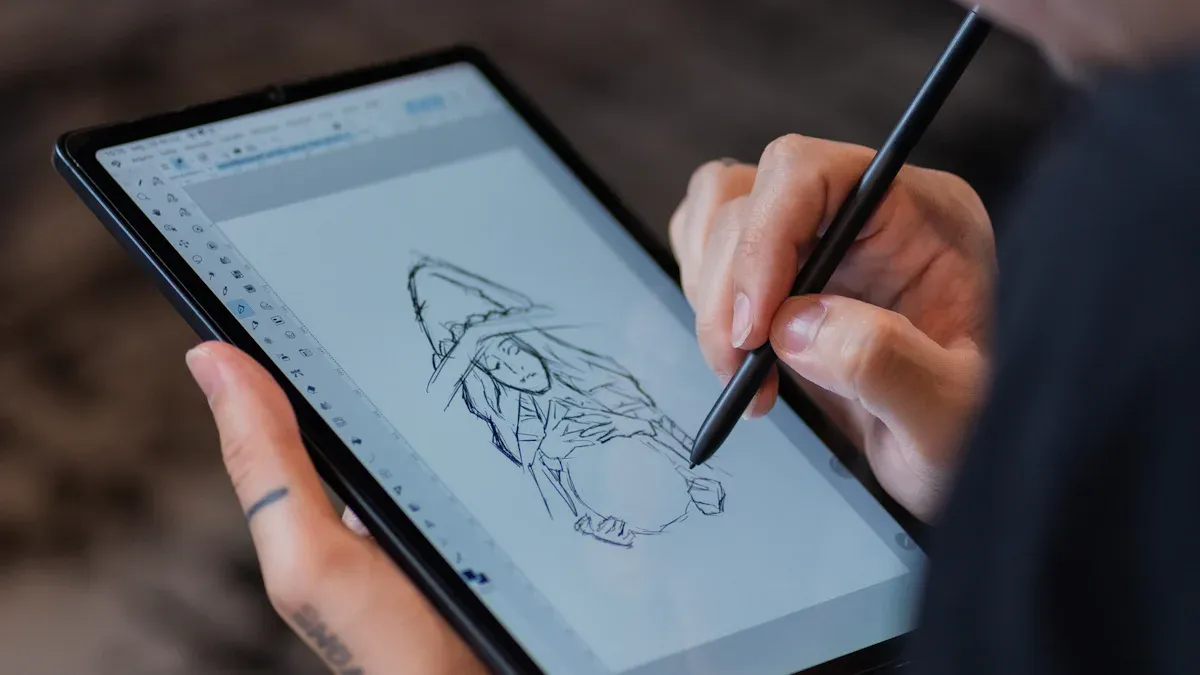
XPPen Deco 01 V3 – Specs, Pros, Cons, Best For
You want a tablet that feels smooth and easy to use. The XPPen Deco 01 V3 gives you a large active area and high pen sensitivity. You can draw, sketch, or edit photos with comfort. This model works well for beginners and students who want a reliable drawing tablet with screen features at a low price.
Specs Table:
Feature | Details |
|---|---|
Active Area | 10 x 6.25 inches |
Resolution | 1920 x 1080 |
Pen Pressure | 8192 levels |
Connectivity | USB-C |
Compatibility | Windows, Mac |
Shortcut Keys | 8 customizable buttons |
Pros:
Large drawing area for more freedom
High pen pressure for smooth lines
Easy to set up and use
Works with most art software
Cons:
No built-in screen (you draw on the tablet, see results on your computer)
Not as portable as smaller models
If you want a best cheap drawing tablets option for home or school, this one gives you great value.
Best For:
Beginners, students, and anyone who wants a big workspace without spending much.
XPPen Star G640 – Specs, Pros, Cons, Best For
The XPPen Star G640 stands out as one of the best budget drawing tablet choices for artists who want something small and portable. You can use it for digital art, online classes, or even games like Osu. The setup is simple, and you get a battery-free stylus for nonstop drawing.
Specs Table:
Specification | Details |
|---|---|
Drawing Area | |
Pressure Sensitivity | 8192 levels |
Compatibility | Works with many drawing and editing apps |
Setup | Quick driver installation |
Shortcut Keys | None |
Advantages and Disadvantages:
Advantages | Disadvantages |
|---|---|
Small drawing area might not suit everyone | |
Compact and portable design | Pen buttons may feel flimsy for some users |
Ideal for digital drawing and online education | May experience occasional broken lines |
You can carry this drawing tablet with screen anywhere. It fits in your backpack and works with most computers.
Best For:
Artists who travel, students, and anyone who wants a lightweight, best cheap drawing tablets option.
XPPen Artist 12 3rd – Specs, Pros, Cons, Best For
If you want a drawing tablet with screen that feels close to professional, the XPPen Artist 12 3rd is a strong pick. You get a bright, colorful display and a stylus with high pressure sensitivity. Many users say it works well for illustration and photo editing.
Specs Table:
Feature | Details |
|---|---|
Display Size | |
Resolution | Full HD (1920 x 1080) |
Refresh Rate | 60Hz |
Color Coverage | 99% sRGB, 97% Adobe RGB, 97% DCI-P3 |
Brightness | 260 nits |
Stylus Pressure Levels | 16,384 |
Activation Force | 2g |
Tilt Recognition | Up to 60° |
Weight | Lightweight |
Price | Under $300 |
Pros:
Vivid, accurate colors for digital art
High stylus accuracy and fast response
Lightweight and portable
Affordable for its features
Cons:
Some users report minor setup issues
Edge performance could be better
Many hobbyists and students call this one of the best cheap drawing tablets for color work and illustration.
Best For:
Hobbyists, students, and anyone who wants a colorful, reliable drawing tablet with screen.
XPPen Artist 12 Pro – Specs, Pros, Cons, Best For
You want a best budget drawing tablet that feels premium but stays affordable. The XPPen Artist 12 Pro gives you a sharp screen, great color accuracy, and a smart stylus. It comes with a foldable stand and USB-C connection for easy setup.
Specs Table:
Specification | Details |
|---|---|
Screen Size | 11.9 inches |
Resolution | 1920 x 1080 |
Color Gamut | 99% sRGB, 97% Adobe RGB, 97% Display P3 |
Color Accuracy | Delta E < 1.2 |
Weight | 719 g |
Price | $239.99 |
Stylus | X4 smart chip stylus |
Features | AG nano-etched glass, AF coating, DC dimming, stand |
Pros:
Excellent color accuracy for digital painting
Premium build with anti-glare glass
Smart stylus feels natural
Foldable stand included
Cons:
Slightly heavier than other models
Available starting October 2025
If you want a drawing tablet with screen that looks and feels pro, this is a top pick among the best cheap drawing tablets.
Best For:
Aspiring professionals, students, and artists who want a premium experience at a lower price.
HUION Kamvas 13 – Specs, Pros, Cons, Best For
The HUION Kamvas 13 is a favorite for many artists who want a best budget drawing tablet with a full-laminated screen. You get a smooth drawing experience and a pen with tilt support. It works with Android, Mac, and Windows.
Full-laminated screen for less glare
PenTec3.0 stylus with 8192 pressure levels and 60° tilt
Scratch-resistant anti-glare film
Compatible with Android, Mac, and Windows
Pros:
Great price-to-quality ratio
Smooth drawing feel
Durable screen
Cons:
Some latency for advanced users
Fewer features than high-end models
Type-C to Type-C cable sold separately
You can use this drawing tablet with screen for school, home, or even on the go. It’s one of the best cheap drawing tablets for students.
Best For:
Students, beginners, and anyone who wants a reliable, affordable drawing tablet with screen.
HUION Kamvas 16 – Specs, Pros, Cons, Best For
You want a bigger screen and stunning visuals? The HUION Kamvas 16 gives you a 4K UHD display with full lamination. The color accuracy stands out, and the pen feels natural.
Pros and Cons Table:
Pros | Cons |
|---|---|
Stunning 4K UHD display with full lamination | No drawing glove included |
Brilliant color accuracy and wide color gamut | Limited instructions in the package |
Advanced, battery-free pen with natural feel | Some issues with cables and buttons |
This model is a best budget drawing tablet for artists who want a large, sharp display. You can see every detail in your work.
Best For:
Digital painters, illustrators, and anyone who needs a big, clear drawing tablet with screen.
Simbans PicassoTab XL – Specs, Pros, Cons, Best For
The Simbans PicassoTab XL is a standalone drawing tablet with screen. You don’t need a computer to use it. You get a big IPS HD screen and lots of accessories in the box. This tablet is one of the best cheap drawing tablets for beginners.
Specs Table:
Feature | Details |
|---|---|
Type | Standalone drawing tablet |
Screen Size | 11.6-inch IPS HD |
Package | Pen, bookcase, glove, power adapter, screen protector |
Storage | 64GB |
Processor | Quad-core MediaTek |
Advantages and Disadvantages:
Advantages | Disadvantages |
|---|---|
Affordable for beginners | Pressure sensitivity could be higher |
User-friendly features | Battery life may not be satisfactory |
Comes with stylus and tablet case | Limited advanced drawing capabilities |
Clear IPS HD screen | Occasional pen unresponsiveness |
Generous storage and multitasking | Not for professionals |
Some users mention pen sensitivity issues and occasional unresponsiveness.
Professionals may want more advanced features.
If you want a best cheap drawing tablets option that works right out of the box, this one is a solid choice.
Best For:
Beginners, hobbyists, and students who want an all-in-one drawing tablet with screen.
Lenovo Idea Tab Pro – Specs, Pros, Cons, Best For
The Lenovo Idea Tab Pro is a well-rounded standalone drawing tablet with screen. You get a high-quality display, good battery life, and a stylus included. The software suite is strong, and you can add a keyboard if you want.
Pros and Cons Table:
Pros | Cons |
|---|---|
High-quality display | Camera quality could be better |
Good performance | Stylus precision for detailed work may be lacking |
Included stylus | Haptics are rather rough |
Great battery life | Location of fingerprint sensor could be improved |
Well-rounded software suite | |
Optional keyboard accessory |
The display looks sharp, and the speakers sound great.
The design feels stylish and lightweight.
Some users wish for better camera and stylus precision.
You can use this as your best affordable drawing tablet for sketching, note-taking, or light design work.
Best For:
Students, casual artists, and anyone who wants a portable, best cheap drawing tablets experience.
Comparison Table: Tablet Display and Features
Side-by-Side Specs Comparison
You want to see how these tablets stack up, right? Here’s a handy table that lets you compare display size, pen sensitivity, and standout features. This makes it easier for you to spot the differences and pick the one that fits your style.
Tablet Model | Display Size | Pressure Sensitivity | Additional Features | Price Range |
|---|---|---|---|---|
XPPen Deco 01 V3 | 10 x 6.25" | 8192 levels | Large workspace, 8 shortcut keys | $60–$80 |
XPPen Star G640 | 6 x 4" | 8192 levels | Ultra-portable, battery-free stylus | $30–$40 |
XPPen Artist 12 3rd | 11.9" | 16,384 levels | Vivid colors, lightweight | $200–$250 |
XPPen Artist 12 Pro | 11.6" | 8192 levels | Color accuracy, shortcut wheel | $230–$250 |
HUION Kamvas 13 | 13.3" | 8192 levels | Full-laminated, anti-glare, tilt support | $250–$300 |
HUION Kamvas 16 | 15.6" | 8192 levels | 4K UHD, wide color gamut | $350–$400 |
Simbans PicassoTab XL | 11.6" | 4096 levels | Standalone, IPS HD, stylus and case included | $220–$250 |
Lenovo Idea Tab Pro | 10.3" | 4096 levels | Standalone, long battery life, optional keyboard | $200–$250 |
Tip: If you want sharper visuals and more color accuracy, look for tablets with full-laminated screens and higher pressure sensitivity.
Best Picks for Different Artists
You might wonder which tablet suits your needs best. Here’s a quick guide to help you decide:
Beginners:
Try the XPPen Deco 01 V3 or Simbans PicassoTab XL. You get an easy setup and a big workspace.
The Simbans PicassoTab XL works without a computer, so you can start drawing right away.
Students:
The XPPen Star G640 is light and affordable. You can carry it anywhere.
Lenovo Idea Tab Pro gives you a portable option with good battery life for classes.
Aspiring Professionals:
HUION Kamvas 13 and XPPen Artist 12 Pro offer advanced features like tilt support and color accuracy.
HUION Kamvas 16 stands out with its large 4K display and wide color range.
🎨 Choose a tablet that matches your workflow. If you travel a lot, pick something light. If you love painting, go for a bigger screen and better color.
You have plenty of options. Think about your art style and where you’ll use your tablet. The right choice helps you create your best work.
Recommendations for Affordable Drawing Tablets
Best for Beginners
If you are just starting out, you want a tablet that is easy to use and does not overwhelm you with features. You also want something that fits your budget. Here are two great picks:
XPPen Deco 01 V3
You get a large drawing area and a simple setup. The pen feels natural, and you can start drawing right away. This tablet works well with most art software.Simbans PicassoTab XL
This one is a standalone tablet. You do not need a computer. You get a bright screen and a pen included. The package comes with helpful extras like a case and glove.
Tip: Start with a tablet that makes you feel comfortable. You can always upgrade later as your skills grow.
Best for Students
You need a tablet that is portable, reliable, and works well for both art and schoolwork. You also want good battery life and easy compatibility with your devices.
Tablet | Why It’s Great for Students |
|---|---|
XPPen Star G640 | Super light and easy to carry. Great for note-taking and quick sketches. |
Lenovo Idea Tab Pro | Standalone, long battery life, and you can use it for both drawing and class projects. |
You can slip these tablets into your backpack and use them anywhere. They work with most laptops and apps you already use.
Note: If you move between classes or study spots, pick a tablet that is light and has a strong battery.
Best for Professionals on a Budget
You want a tablet that gives you pro-level features without a high price tag. Look for sharp displays, high pen sensitivity, and solid build quality.
HUION Kamvas 13
You get a full-laminated screen, tilt support, and a pen that feels precise. The color accuracy stands out for digital painting.XPPen Artist 12 Pro
This tablet offers great color, a premium feel, and a smart stylus. It is perfect for illustration and design work.
🎨 Choose a tablet that matches your workflow. If you need more screen space, go for a larger model.
You want the best drawing experience, so think about what matters most to you. Beginners often enjoy a simple drawing experience with the XPPen Deco 01 V3. Students love a portable drawing experience from the Lenovo Idea Tab Pro. Professionals on a budget get a premium drawing experience with the HUION Kamvas 13. Each tablet offers a unique drawing experience, whether you want high resolution or easy setup. Your drawing experience improves when you match your needs to the right device. Check current prices and read user reviews to find the perfect drawing experience for you.
Your drawing experience starts with the right choice—make it count!
FAQ
Can you use these tablets without a computer?
Most pen display tablets need a computer. Standalone models like Simbans PicassoTab XL and Lenovo Idea Tab Pro work on their own. You can draw anywhere with those.
Do these tablets work with Photoshop and other art apps?
Yes, you can use popular programs like Photoshop, Illustrator, and Krita. Just check the tablet’s compatibility before you buy. Most models support Windows and Mac.
How important is pen pressure sensitivity?
Pen pressure sensitivity lets you control line thickness and shading. Higher levels give you smoother, more natural strokes. If you want detailed art, look for 8192 levels or more.
What accessories come with budget drawing tablets?
You often get a stylus, drawing glove, tablet case, and screen protector. Some tablets include extra nibs or a power adapter. These accessories help you start drawing right away.
Which tablet is best for travel?
If you travel a lot, pick a lightweight tablet. The XPPen Star G640 and Lenovo Idea Tab Pro fit easily in your bag. You can sketch anywhere with these.
See Also
What Tablet Screen Is Best For Effortless Drawing?
Best 10 Curved OLED Monitors For Creative Experts
Seven Essential Tips For Choosing An 8K Monitor